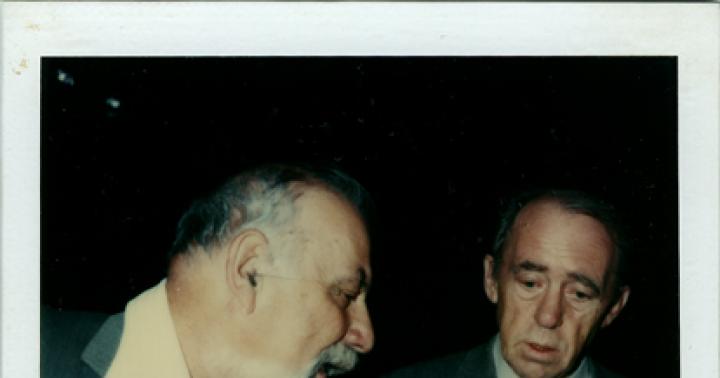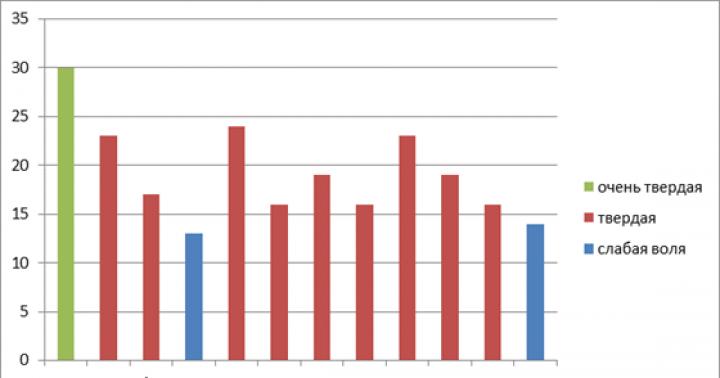AWP software includes the following components:
Operating Systems;
Programming languages and systems;
Application software (APS): system-wide (basic) ASPs and problem-oriented professional application software.
The operating system is a group of programs that manage computer resources, support the operation of all programs, their interaction with hardware, and provide the user with the ability to manage the computer in general. The operating system controls the computer, peripheral equipment, runs programs, provides data protection, performs various service functions at the request of the user and programs. Each program uses the services of the OS, and therefore can only work under the control of the OS that provides these services for it. Thus, the choice of OS for computers as part of the workstation is extremely important, since it determines which programs will work on the workstation, what hardware will be included in the workstation, what the degree of data protection will be, and how comfortable and safe the working conditions will be for the workstation specialist. . Currently, the operating systems developed by Microsoft are most widely used on computers such as the IBM PC, these are the existing versions of Windows.
The modern concept of the workstation imposes strict requirements on the operating system, aimed at maintaining safety and comfort (ergonomics) in working on the workstation, at increasing the productivity of the workstation as a whole, at expanding the fleet of serviced peripheral equipment, at the possibility of synchronizing operations and procedures.
General software (software) ensures the functioning of computer technology, the development and connection of new programs. This includes operating systems, programming systems, and utilities.
The professional orientation of the workstation is determined by the functional part of the software (FPO). It is here that the focus on a specific specialist is laid, the solution of problems of certain subject areas is provided.
When developing FPO, a lot of attention is paid to the organization of human-machine interaction. It is interesting and exciting for the user to work on a computer only when he feels that he is engaged in a useful, serious business. Otherwise, unpleasant sensations await him. A non-professional may feel bypassed and even infringed in some way just because he does not know some “mystical” commands, a set of characters, as a result of which he may have a deep annoyance with all software or computer cultists.
An analysis of dialog systems from the point of view of organizing this dialog showed that they can be divided (according to the principle of user-machine interaction) into:
systems with a command language;
“man in the world of objects”;
· dialogue in the form of "menu".
The use of the command language in applied systems is the transfer of ideas for building command interpreters for mini- and microcomputers. Its main advantage is the simplicity of construction and implementation, and the disadvantage is the continuation of their advantages: the need to remember commands and their parameters, repeating erroneous input, delimiting the availability of commands at different levels, etc. Thus, in systems with a command language, the user must learn the language of interaction.
Outwardly, the opposite approach is “a person in the world of objects” - there are no commands and a person “moves” around his object in the process of work using cursor keys, special pointing devices (mouse, pen), and functional key combinations. A dialogue in the form of a menu "menu" presents the user with a set of alternative actions from which he selects the necessary ones. Currently, the most widely used user interface combines the properties of the last two. In it, the entire working space of the screen is divided into three parts (objects). The first one (usually at the top) is called the bar or menu bar. With its help, the user can use various menus that make up the "skeleton" of the program, with their help, access to other objects (including control ones) is made. The second part (usually located at the bottom or may be absent altogether in small programs) is called the status bar. With its help, the most frequently used objects can be quickly called up or some current information can be displayed. The third part is called the work surface (table surface) - the largest. It displays all those objects that are called from the menu or status bar. This form of organization of the dialogue between man and machine is the most convenient (at least nothing better has been invented to date) and all modern programs use it to some extent. In any case, it must comply with the CUA (Common User Access) standard from IBM.
Let us now consider two approaches to the development of workstations. The first approach - functional is the automation of the most typical functions.
Let's see how functional software (FPO) adapts to specific application conditions. Let's note the software tools that are basic for the AWS for various professions related to the processing of business information and the adoption of managerial decisions.
The first to appear were software tools for automating the work of technical personnel, which was probably due to the large formalization of their functions. The most typical example is text editors (processors). They allow you to quickly enter information, edit it, search for errors themselves, and help prepare the text for printing.
The use of text editors will significantly increase the productivity of typists.
Professionals often have to work with large amounts of data in order to find the required information for the preparation of various documents. To facilitate this kind of work, database management systems (DBMS: DBASE, RBASE, ORACLE, etc.) were created. DBMS allow you to store large amounts of information, and, most importantly, quickly find the right data. So, for example, when working with a card index, you constantly need to search through large data archives to find the necessary information, especially if the cards are not sorted according to the desired attribute. The DBMS will cope with this task in a matter of seconds.
A large number of specialists are also associated with the processing of various tables, since in most cases economic information is presented in the form of tabular documents. CATs (Large Format Spreadsheets) help create such documents. They are very convenient, since they themselves recalculate all the final and intermediate data when the original data changes. Therefore, they are widely used, for example, in forecasting sales volumes and revenues.
AWP software tools for monitoring and coordinating the activities of an organization are quite popular in institutions, where all management activities are described as a set of processes, each of which has start and end dates and responsible executors. At the same time, the activities of each employee are linked with the rest. Thus, a work schedule is created. The package can automatically generate tasks for performers when the deadline comes, remind you of the deadline for completing work and accumulate data on the performance of employees.
An important role in institutional activities is played by the rapid exchange of data, which takes up to 95% of the time of the head and up to 53% of the time of specialists. In this regard, software tools such as “e-mail” have also become widespread. Their use allows you to distribute documents within the institution, send, receive and process messages from various workplaces, and even hold meetings of specialists located at a considerable distance from each other.
The problem of data exchange is closely related to the organization of the work of APM as part of a computer network.
Although modern FPO meets almost all the requirements imposed on it by workers of various professions, something is still always missing. Therefore, a big plus of such software is the possibility of its refinement and change. As for the development of new software tools in the AWS, it is carried out in two directions: the creation of new software for new professions and the specialization of software for existing professions. At present, there is a trend towards the creation of professional workstations.
It is expressed as follows:
accounting of tasks to be solved;
interaction with other employees;
taking into account professional habits and inclinations;
· development of not only FPO, but also special technical means (mouse, network, automatic dialing of telephone numbers, etc.).
Equipping specialists with such workstations makes it possible to increase the productivity of office workers, reduce their number and, at the same time, increase the speed of processing economic information and its reliability, which is necessary for effective planning and management.
In our country, wonderful software products have been created and successfully used that implement various functions and are designed to automate traditional office work based on the latest technologies using electronic networks. Modern office systems are developed by Russian companies based on popular office systems packages - Lotus Notes, DOCS Open, Microsoft Office, etc.
The most famous office programs today are:
Office and document management automation system "DELO", developed by the company "Electronic Office Systems";
System for automating confidential workflow and organizing workflows “OPTIMA-Work Flow”, developed by Optima;
The system of electronic document management and automation of office work of the company "InterTrust";
Office automation systems, document flow and business process management systems for large organizations and enterprises based on DOCS Open and WorkRoute, produced by Vest-Metatechnology.
ConsultantPlus systems have become an integral part of the legal support of a modern enterprise. Without reference legal systems, the work of managers, accountants and lawyers is unthinkable today. Covering the full range of areas of modern legislation, ConsultantPlus systems allow specialists to successfully resolve the entire range of legal issues related to their professional activities.
Batch deliveries of systems occupy a special place in the practice of providing enterprises with legal information. In fact, they make it possible to implement an integrated approach to the task of legal informatization both for the enterprise as a whole and for individual specialists. The flexibility of batch deliveries ensures maximum consideration of the interests of a particular user. When installing packages, factors such as the scope of the enterprise, its scale, structure, geographical location, international relations are taken into account. The basis for the formation of the package are systems under federal and regional legislation. ConsultantPlus technology allows you to take into account the level of computer technology used and install system packages that work effectively on almost any computer, any software platform and networks of any configuration.
There are many programs for compiling and editing office documents. Such programs are called text editors or word processors (Word, etc.)
When using these programs for compiling documents, the text of the document being edited is displayed on the display screen and you can make the necessary changes to it, transfer fragments from one place in the document to another, combine documents, use different fonts to highlight individual sections of text, easily work with tables and lists, repeatedly print text on a printer, etc. the programs include a dictionary of business language synonyms, spelling and grammar checking, modern document styling, the ability to compose a document in several languages, and much more.
Drawing up a document in a text editor can be done using "blanks" of documents of various types, previously entered into the PC's memory.
Word processors Word 97, Word 2000 have gained great popularity among secretaries.
The Word software package includes document templates that help you create a specific document - a standard, refined and modern letter, as well as a resume, fax. You can select the version of the document you are interested in, edit it, fill in the variable details: date, document number, signature, addressee, name and phone number of the performer, etc. In the preview window, you can see the general view of the created document and the location of the text in it. In the new text editor Word 2000, you can not only find errors, but also find out why you need to make a correction.
Thus, the new editor is also a spelling and punctuation textbook.
Documents created in a text editor are stored, stored and sent as files or printed on paper.
CONCLUSION
In recent years, the concept of distributed systems for managing the national economy has emerged, which provides for local processing of information. To implement the idea of distributed control, it is necessary to create automated workstations based on professional personal computers for each level of control and each subject area.
Analyzing the essence of workstations, experts define and most often as professionally oriented small computing systems located directly at the workplaces of specialists and designed to automate their work. For each control object, it is necessary to provide workstations corresponding to their functional purpose. However, the principles of AWS should be general: consistency, flexibility, sustainability, efficiency. According to the principle of consistency, workstations should be considered as systems, the structure of which is determined by the functional purpose. The principle of flexibility means the adaptability of the system to possible changes. The principle of sustainability lies in the fact that the AWP system must perform the main functions, regardless of the impact of internal or external factors. The effectiveness of the automated workplace should be considered as an integral indicator of the level of implementation of the above principles. The functioning of an automated workplace can give a numerical effect only if the distribution of functions and workload between a person and a computer is correct. Only then will the workstation become a means of increasing not only labor productivity and management efficiency, but also the social comfort of specialists.
Currently, there is a trend towards the creation of so-called integrated packages that contain the capabilities of text editors, spreadsheets, and graphic editors. The presence of a large number of different programs for performing essentially the same operations - creating and processing data is due to the presence of three different main types of information: numerical, textual and graphic. To store information, DBMS are most often used, which allow you to combine all these types of data into a single whole. Now there is a rapid development of two other types of information: sound and video information. For them, their own editors have already been created, and it is possible that soon these types of information will become an integral part of most databases.
The software allows you to improve the organization of the computer system in order to maximize the use of its technology.
The need for software development is determined by the following:
- ensure the operability of technical means, since without software they cannot carry out any computational and logical operations;
- provide interaction between the user and the equipment;
- shorten the cycle from setting the task to obtaining the result of its solution;
- increase the efficiency of the use of resources of technical means.
Currently, the following forms of IP in enterprise management are common:
- individual use of computers;
- automated workstations (AWP);
- local computer networks (LAN).
These forms of resource decentralization differ significantly in terms of the concentration of computing resources.
The experience of automating management in production and economic structures has shown that the degree of influence of information systems with developed information and reference functions on the effectiveness of management activities is very significant. The most important results of her work include:
- expanding information capabilities and increasing the efficiency of decision-making for previously operating and newly created structural units;
- Strengthening on this basis the coordinating functions of the links of the central administrative apparatus;
- a significant increase in the awareness and working qualifications of employees at all levels of management.
The use of workstations should not disturb the user's usual rhythm of work, should ensure that the user's attention is focused on the logical structure of the tasks being solved. However, if the specified action is not performed or the result is distorted, the user must know the reason and information about this must be displayed on the screen.
As part of the AWS software, two main types of software can be distinguished, differing in functions: general (system) and special (applied). General software includes a set of programs that automate the development of programs and organize an economical computing process on a PC, regardless of the tasks being solved. Special (application) software is a set of programs for solving specific user problems.
The mode of operation of various technologies, the technical features of computing devices, the variety and mass nature of their application impose special requirements on software. These requirements are: reliability, efficient use of PC resources, structure, modularity, cost effectiveness, user friendliness. When developing and choosing software, it is necessary to be guided by the architecture and characteristics of a PC, meaning minimization of data processing time, system maintenance of programs for a large number of users, and increasing the efficiency of using any configuration of technological data processing schemes.
The classification of the AWS software is shown in fig. 4.1.
The main purpose of common software is to launch application programs and manage the process of their execution.
Dedicated workstation software usually consists of unique programs and functional packages of application programs. It is from the functional software that the specific specialization of the workstation depends. Considering that special software determines the scope of the automated workplace, the composition of the tasks solved by the user, it should be created on the basis of the software tools of dialogue systems focused on solving problems with similar information processing features.
Rice. 4.1. AWP software classification
AWS software must have the properties of adaptability and customization for a specific application in accordance with the requirements of the user.
MS DOC based on 32-bit OS/2 and UNIX are commonly used as operating systems for workstations created on the basis of 16-bit computers.
The main applications of the application software packages that are part of the special AWP software are word processing, tabular data processing, database management, computer and business graphics, the organization of human-machine dialogue, communication support and networking.
Multifunctional integrated packages that implement several functions of information processing, such as tabular, graphic, database management, text processing within one software environment, are effective in AWS.
Integrated packages are user-friendly. They have a single interface, do not require docking of the software tools included in them, and have a fairly high speed of solving problems.
The effective functioning of the management IS and the specialist's workstation is based on the integrated use of modern information processing software in conjunction with modern organizational forms of equipment placement.
The choice of organizational forms of using software tools should be carried out taking into account their dispersal by levels of the management hierarchy in accordance with the organizational structure of the automated object. At the same time, the main principle of choice is the collective service of users, which corresponds to the structure of the economic object.
Taking into account the modern functional structure of territorial government bodies, the set of software and hardware tools should form at least a three-level global data processing system with a developed set of peripheral tools at each level (Fig. 4.2).
The first level is the central computing system of a territorial or corporate body, including one or more powerful computers, or mainframes. Its main function is general, economic and financial control, information service for management employees.
The second level is the computing systems of enterprises (associations), organizations and firms, which include mainframes, powerful PCs, provide data processing and management within a structural unit.
Rice. 4 2 Schematic diagram of the multi-level organization of IS software and hardware
The third level is PC-based locally distributed computer networks serving the production sites of the lower level. Each site is equipped with its own PC, which provides a set of works on primary accounting, accounting for needs and allocation of resources. In principle, this can be an automated workstation (AWP) that performs functional computational procedures within a specific subject area.
Application packages are the most dynamically developing part of the software: the range of tasks solved with their help is constantly expanding. The introduction of computers in all areas of activity has become possible due to the emergence of new and improvement of existing PPP.
The structure and principles of construction of the PPP depend on the class of computer and the operating system with which this package will function. The largest number of PPPs was created for 1VM PC-compatible computers with the M8 008 operating system and the \WINDOWS operating shell. The classification of these software packages according to functional and organizational features is shown in fig. 4.3.
Problem-oriented PSPs are the most functionally developed and numerous PSPs. They include the following software products: word processors, publishing systems, graphic editors, demonstration graphics, multimedia systems, CAD software, work organizers, spreadsheets (spreadsheets), database management systems, character recognition programs, financial and analytic and statistical programs.
Spreadsheets (table processors) are software packages for processing tabularly organized data. The user has the ability to use the package tools to carry out various calculations, build graphs, control the data input-output format, compose data, conduct analytical studies, etc.
Currently, the most popular and effective packages of this class are Excel, Improv, Quattro Pro, 1-2-3.
Work organizers are software packages designed to automate the planning procedures for the use of various resources (time, money, materials) of both an individual and the entire company or its structural divisions.
Packages of this type include: Time Line, MS Project, SuperProject, Lotus Organizer, ACT1.
Figure 4 3. PPP classification
Word processors are programs for working with documents (texts) that allow you to compose, format, edit texts when a user creates a document. The recognized leaders in word processors for PC are MS Word, WordPerfect, Ami Pro.
Desktop publishing systems (HMQ - programs for professional publishing, allowing for the electronic layout of the main types of documents, such as a newsletter, a brief color brochure and a voluminous catalog or sales request, directory.
The best packages in this area are Corel Ventura, PageMaker, QuarkXPress, FrameMaker, Microsoft Publisher, PagePlus. Apart from the first one, the remaining packages are created in accordance with Windows standards.
Graphic editors - packages for processing graphic information; are divided into PPP processing of raster graphics and images and vector graphics.
The first type of PPP is designed to work with photographs. The packages provide the ability to convert photos to an image with a different degree of resolution or other data formats (such as BMP, GIF, etc.). The recognized leader among packages of this class is Adobe Photoshop. Notable packages are Aldus Photostyler, Picture Publisher, PhotoWorks Plus. All programs are designed to work in the Windows environment.
Vector graphics packages are designed for professional work related to artistic and technical illustration, followed by color printing. They have a wide range of functionalities for complex and precise processing of graphic images.
Demo graphics packages are constructors of graphic images of business information, that is, a kind of video show designed to present the results of some analytical research in a visual and dynamic form. Packages allow you to create almost all kinds of charts and extract data for graphs from spreadsheets. Programs of this type are easy to use and have an interface that requires almost no learning. The most popular packages of this type include PowerPoint, Harvard Graphics, WordPerfect Presentations, Freelance Graphics. Multimedia software packages are designed to display and process audio and video information. In addition to software, the computer must be equipped with additional boards that allow input-output of analog information, its conversion into digital form.
Among multimedia programs, two large groups can be distinguished. The first includes packages for education and leisure. Supplied on CD-ROM with a capacity of 200 to 500 MB each, they contain audiovisual information on a specific topic.
The variety of them is huge, and the market for these programs is constantly expanding while improving the quality of video materials.
The second group includes programs for preparing video materials for creating multimedia presentations, demo discs and poster materials.
Packages of this type include Director for Windows, Multimedia ViewKit, NEC MultiSpin.
Another type of software package associated with the processing of graphic images is design automation systems. They are designed to automate design work in mechanical engineering, automotive, industrial construction, etc.
A kind of standard among programs of this class is the AutoCAD package from Autodesk. We also note the programs DesignCAD, Drafic CAD Professional, Drawbase, Microstation, Ultimate CAD Base and Turbo CAD. These packages are rich in functionality and are designed to run in a Windows (Windows NT) or OS/2 environment.
Character recognition programs are designed to translate the graphic image of letters and numbers into ASCII codes of these characters and are usually used in conjunction with scanners.
Packages of this type usually include a variety of tools that facilitate the user's work and increase the likelihood of correct recognition.
The scanning speed of modern RFPs is approximately 1.5 minutes per page. Packages of this type include Fine Reader, CunieForm, Tigert™, OmniPage.
A group of financial programs is represented by a variety of packages: for managing personal finances, automating accounting for small and large companies, economic forecasting for the development of a company, analyzing investment projects, developing a feasibility study for financial transactions, etc. For example, programs such as MS Money, MESA Software, MoneyCounts are focused on the sphere of planning personal financial resources. They provide tools for keeping business records such as a notebook and calculating financial transactions.
To calculate the amount of taxes, you can use the programs Turbo Tax for Windows, Personal Tax Edge.
With the help of Quicken, DacEasy Accounting, Peachtree for Windows programs, you can automate accounting. The same function is performed by a number of domestic programs: "Turbo Accountant", "1C: Accounting", "Accountant" of the company "Atlant-Inform", etc.
For analytical studies, well-established foreign statistical packages are used, such as
StatGraphics, Project-Expert or domestic development Statistic-Consultant.
Integrated software packages - by the number of product names, a small, but computationally powerful and actively developing part of the software.
Traditional, or fully connected, integrated software systems are a multifunctional autonomous package in which the functions and capabilities of various specialized (problem-oriented) packages, related in terms of data processing technology at a separate workplace, are combined into one whole. Representatives of such programs are Framework, Symphony packages, as well as packages of the new generation Microsoft Works, Lotus Works.
An integrated package provides a link between the data, but at the same time, the capabilities of each component are narrowed compared to a similar specialized package.
Currently, a different approach to software integration is being actively implemented: combining specialized packages within a single resource base, ensuring interaction between applications (package programs) at the object level and a single simplified center-switch between applications. Integration in this case is object-related.
Typical and most powerful packages of this type: Borland Office for Windows, Lotus, SmartSute for Windows, Microsoft Office. The professional edition of these packages contains four applications: a text editor, a DBMS, a spreadsheet, and demo graphics programs.
A feature of the new type of package integration is the use of shared resources. There are four main types of resource sharing.
1. Use of utilities common to all programs of the complex. So, for example, the spell check utility is available from all programs in the package.
2. Application of objects that can be shared by several programs.
3. Implementation of a simple method of transition (or launch) from one application to another.
4. Implementation of automation tools built on the same principles for working with the application (macrolanguage), which allows organizing complex processing of information at minimal cost for programming and learning to program in the language of macrodefinitions.
The dynamic object linking mechanism allows the user to put information created by one application program into a document generated by another. The user can edit the information in the new document using the product with which this object was created (when editing, the corresponding application is automatically launched). The running application and the container document processing program display a hybrid menu for the convenience of the specialist. In addition, this mechanism allows you to transfer OLE objects from the window of one application program to the window of another.
This technology also provides for the possibility of general use of the functional resources of programs: for example, the graphing module of a spreadsheet processor can be used in a text editor. The disadvantage of this technology is the limitation of the chart format to the size of one page.
OpenDoc is an object-oriented system based on open standards of firms - participants in the development. The object model is the Distributed System Object Model (DSOM), developed by IBM for OS/2. Compatibility between OLE and OpenDoc is expected.
I It is recommended to remember from the chapter
Ensuring the effectiveness of information technologies and systems is determined to a decisive extent by software and hardware, which must meet a number of requirements. Software and hardware are organized on a system basis, which makes their use more economical and reliable.
The wide possibilities of computers of different classes and models make it possible to implement any configuration of complex network information systems. The hardware characteristics of the computer affect the choice of system and application software. The high level of technology makes it possible to use higher-quality software products with a large number of functions. The development of the software for the automated workplace (AWP) of an economist is constantly improving the functions of the user, increasing the productivity of his work, while expanding the scope of activities. The cumulative effect of the quality of software and hardware equipment of many workstations affects the management processes of the organization as a whole, its profitability and stability of operation.
Questions and tasks for self-control
1. List the requirements for the complex of technical means.
2. What are the differences between computers of different types and classes? What are the features of their application?
3. What is the purpose of the servers?
4. The use of what means other than computers allows you to implement communication information services?
5. Consider the differences in the purpose of system and application programs.
6. List the most important system programs.
7. Name the applied programs of the economic profile according to the degree of distribution.
8. What are the features of the software for the management of enterprises, small businesses, the formation of business plans9
9. Determine the requirements for the AWS software.
10. How is AWP software classified?
11. What application programs are used in banking, in the field of management and marketing, financial management, in trading activities?
12. What is the purpose of application programs of the DBMS class?
1. Introduction
2. Terms of reference
3. Hardware
4. Software
5. Information support
5. Network structure
5.2 Software
5.3 Information support
6Organizational management
7Fundamentals of the design principle
8Methodological support
9 Security
10Conclusion
11 List of sources used
Introduction
In the process of studying at the Don State Technical University, studies were combined with work in a fitness center.
This paper presents a project of an automated workplace designed to work with clients and use client databases.
The main task is to create software for an automated workplace for registration and documentation of a set of automation tools. The development provides the following features:
Receiving and registering data on the state of the control object;
allows a person to analyze the received data and, based on them, quickly respond to changes that occur in the system;
· increases the efficiency of the operator due to the visual presentation of data on the monitor screen and thereby reduces the work of the operator with papers.
In order to ensure the possibility of human interaction with the system, in order to access the results of information registration, it becomes necessary to implement within the framework of ACS AWP, which is a set of software and hardware that provides interactive interaction between a person and a PC.
All information circulating in the system, in the process of controlling the functioning of the technical means of the system for obtaining the results of registration of information, after processing in a computer complex (CC) by specially developed algorithms, enters the automated workplace in a formalized form. ARM, in turn, implements the following functions:
receiving data;
release of information;
registration of received information in PC memory;
Documentation of data placed in information arrays.
Registration is the storage in the PC memory of information entering the system or circulating in the system in some information arrays organized as databases. It is also necessary to ensure the preservation of all information about the technical condition of devices entering the system or circulating in the system.
Documentation is, in fact, a presentation on the monitor screen with a printer of a selection from these information arrays (databases) in a given form convenient for further analysis.
Storing information in PC memory in the form of information arrays and the possibility of presenting samples from these information arrays to the monitor screen and printer to ensure successful human-system interaction are the tasks of registering and documenting information that were set for the creators of the workstation.
Also in the ongoing project, the structure of the fitness center network is considered.
Technical task
Develop a fitness center management system, an automated workplace designed to perform customer registration and using specialized applied mathematical software packages.
At the entrance of the AWP
Initial data for work;
Norms related to the conduct of calculations;
Methodical instructions.
At the output of AWP
Reporting documents for the work
Center results
· Working with reference and regulatory information.
Calculation of the payroll of the organization
Maintaining a file that reflects the issuance of various benefits in a subordinate organization.
· Work with the general ledger.
Documents and manual recalculation, for computer accounting in the 1C: Enterprise 7.7 system, i.e. automate the process of buying and selling the translation of accounting and directly trade, from paper goods;
drawing up and printing reports in this program;
· without arithmetic calculations to ensure the preparation, filling and posting of primary documentation;
· provide access to data and reports for the past period, i.e. keep an archive;
· to create an optimal management structure for workstations and improve the work of the operator.
Workstation hardware
The choice of hardware is carried out based on the need to perform the tasks solved by the workstation.
Figure 1 - AWP hardware block diagram
This workstation requires the following configuration of a personal computer:
Processor with a frequency of at least 3000 MHz;
RAM not less than 1024 MB;
Video card not less than 256 MB;
A hard disk drive with a capacity of at least 200 GB;
3.5" floppy disk drive
Peripherals :
LCD monitor supporting high resolutions;
Network Card;
Sound card;
Keyboard;
Requirements for technical support:
1. High performance computing (WT). When designing, an optimization algorithm is used that requires large computational processes. The only way to improve performance is to use high-performance computing;
2. equipment must have advanced peripheral equipment;
3. The complex of technical means should allow parallel development of subsystems of the designed system simultaneously by different designers;
4. The design database is the same for all workstations included in the network. The database is installed on the server.
ARM software
– operating system WindowsXP, which ensures the loading of auxiliary programs and the performance of the work necessary for the operator;
– Word 2003 for editing and formatting texts;
- "1C: Accounting", necessary directly for accounting, in particular for the preparation of primary documentation.
With the help of 1C:Accounting, multidimensional and multilevel analytical accounting is maintained. The problem of simultaneous work with several charts of accounts is solved. A certain set of accounting functions embedded in the program algorithm allows you to implement the basic accounting procedures: keeping accounts, double entry, the principle of balance, etc.
The application part of the program contains the following set of tools: chart of accounts, screen forms of primary documents, journals, reports, etc. In addition, the system includes tools that allow you to change the configuration of the program for the needs of a particular organization, regardless of the scope of its activities.
 |
Figure 2 - Software classification.
Operating system (OS);
Software for the development of graphic documentation
The minimum system requirements for this OS to the PC:
Pentium processor compatible 800Mhz or higher;
64Mb RAM or higher;
3 GB of free disk space or more;
CD-ROM or drive;
Drive 3.5"/1.44Mb;
Microsoft mouse or compatible;
Video card and VGA monitor with high resolution support;
To equip the workstation with software, we will use the 1C-Accounting package, as the most efficient and productive software product.
The block diagram of the AWP software will look like this:
 |
Rice. 3 AWP software block diagram
Tasks solved with the help of these programs
| Programs | Tasks to be solved |
Windows XP SP2 |
Windows XP SP2 is a graphical operating system for IBM PC computers. The system is designed to control a stand-alone computer, but also contains everything you need to create a small local computer network and has the means to integrate into the World Wide Web. For a computer running this system, it is easiest to find application programs and device drivers. |
| Microsoft Word | Microsoft Word is a convenient and practical word processor for preparing and editing text. On this workstation, it is used to create various letters, documents, orders, announcements, price lists, etc., necessary for the company. |
excel |
This program allows you to simplify the system for calculating coefficients for extra charges for the main and additional services of the club, maintaining media plans, reports for accounting, due to the presence of standard functions included in it - financial, mathematical, logical, static. |
Information support of the workstation
After the requirements for the system are defined and the process is basically predefined, the definition of requirements for the input data and their forms begins. Equally important in its value is the definition of the form for the output information, which to one degree or another predetermines the process, method and requirements for input data.
In the transition from automation of certain processes of the subject area to the creation of automated information systems, not only the interconnection of applications is required, but also a qualitatively new approach to organizing data. This approach is to use a single repository - the database. Individual users cease to be the owners of certain data. All data is collected and stored centrally. A dynamically updated model of the subject area is created in the PC memory, which ensures that the database corresponds to the current state of the subject area in real time.

Figure 4 - Database structure
The general structure of the fitness center network

Figure 5. Network structure.
This structure reflects the relationship of all workstations available at the enterprise and connected to a local network using a HUB.
1. Manager's computer. Having a connection with all workplaces, it receives reports on the work done over the local network.
2-10. slave computers. They work with client databases, pay salaries to employees, and develop promotions.
1. Room layout

Figure 6. - Layout of the workstation.
Head:
| Computer name | BOSS |
| Operating system | Windows XP SP2 |
| Frame | ATX 300W |
| Monitor | Sony LCD "19" |
| Motherboard | Epox N Force 2 |
| CPU | AMD 2000XP+ |
| HDD | SeaGate 120 Gb |
| RAM | 512 DDR PC3200 |
| CD Rom | NecDVD-RW 4540 |
| FDD | Mitsumi 1.44 |
| video card | Ati Radeon 9600XT |
| Sound card | SB Live 7.1 |
| Network Card | RealTek 8139 |
| Printer | Canon LBP-810 |
| Keyboard | Mitsumi |
| Mouse | Mitsumi |
Hall manager:
| Computer name | Olia |
| Operating system | Windows XP SP2 |
| Frame | ATX 300W |
| Monitor | Samsung 793DF |
| Motherboard | ASUS P4P800 SE |
| CPU | Pentium 4 3.06 Ghz |
| HDD | SeaGate 120 Gb |
| RAM | 512 DDR PC3200 |
| CD Rom | TEAC 552-G |
| FDD | PANASONIC 1.44 |
| video card | Nvidia GeForce 5800FX |
| Sound card | AC'97 |
| Network Card | Realtek 8139 |
| Printer | HP 1220 |
| Keyboard | Mitsumi |
| Mouse | Mitsumi |
Tachogenerator - an electrical generator used to measure frequency of rotation or angular acceleration of shafts of various machines and mechanisms. The excitation of tachogenerators is carried out from permanent magnets. Tachogenerators work stably in feedback systems in the range from nominal to 0.02 nominal speed. Designed to convert the instantaneous values of the rotational speed of the shaft (rotor) of any machine or mechanism into an electrical signal.
Calculation of reliability for a local network
In the real world, many schemes operate with limited inventory and limited human resources to recover failed systems. In particular, the task is to calculate the reliability characteristics with only one piece of spare equipment.
There is a network consisting of 10 computers. There are 2 spare computers to replace failed computers. The failed machine is replaced by a spare, if available, and the failed machine is sent for repair. The network is served by 4 operators who restore faulty computers. The recovery time of one machine is a random variable. However, in the calculations we take the average time of one recovery as 124 hours. The time between failures, as well as the recovery time, will be considered exponentially distributed with parameters.
Any system is characterized by both basic (reception sensitivity, accuracy of information acquisition, radiation power, etc.) and auxiliary parameters (weight, dimensions, ease of control, appearance, etc.).
Depending on the extent to which at a given point in time the equipment meets the requirements specified both in relation to the main and auxiliary parameters, there are:
serviceable
Faulty
Working condition
Operability is a state in which the system meets all the requirements established in relation to the main parameters.
Reliability is the property of an object to perform the specified functions, keeping the values of the established and operational indicators within the specified limits in time in accordance with the specified modes and conditions of use, as well as storage and transportation.
Reliability is the property of the equipment to remain operational for some time or some operating time.
Durability is the property of the equipment to maintain operability to the limit state with the necessary breaks for maintenance and repair.
Maintainability is a property of hardware that is capable of preventing and detecting failures.
Persistence is the property of equipment to maintain a good working condition during or after storage.
The reliability of the equipment depends on many factors, the impact of which is random. Therefore, the mathematical apparatus of the theory of reliability is based on the theory of probability, and the assessment of reliability indicators is carried out by a statistical method of processing the results of a large number of tests.
Calculation of the reliability of a computer network is carried out under the following assumptions:
1. The probability of failure-free operation of the equipment varies according to the exponential law;
2. Special methods for improving reliability (redundancy, reducing the operating time of equipment);
3. Equipment loads are nominal, and their operating time is the same and equal to the operating time of the entire system;
All elements in the reliability block diagram are connected in series.
Let us calculate the main characteristics of the reliability of a computer network.
The total failure rate of the module is calculated by formula (1):
The total failure rate of the module, taking into account the operating conditions, is calculated by formula (2):
The failure rate shows how many products that are working properly up to the moment t will fail in the next unit of time.
|
(3) |
where n is the number of products that failed in the time interval Dt,
Dt - observation time interval,
N(t) - the number of products working properly until the time t.
The failure rate for hardware is divided into 3 stages:
The first stage is characterized by a large number of failures, which are called sudden or catastrophic, due to hidden defects in production and equipment in general. This step must be completed at the factory. For this purpose, the network is subjected to training, i.e. short-term operation in overload mode. When working as part of a block, the equipment as a whole is put on a run. The time of the first stage is tens of hours.
The second stage - here hidden defects have already been identified, aging and wear have not yet occurred. The task of designers and operators is to extend this stage in time.
The third stage is the sharp increase in failures associated with aging and wear of the equipment. She is sent to cap. repair.
Let's find the average time between failures of the module according to the formula (4):
The probability of failure-free operation is 0.9
Reliability improvement methods:
At the design stage:
The maximum simplification of the equipment, but not to the detriment of the given output parameters
installation in the network of equipment with high reliability indicators
facilitation of electrical and thermal regimes. To facilitate the electric mode, it is necessary that the ERE load factor be less than 1:
Network protection from adverse environmental factors:
vibration
microflora
· pressure drop
humidity, etc.
Ensuring maintainability.
At the production stage of the equipment:
Accurate compliance with the requirements of technology and other documentation in all areas of production. Ensuring the rhythmic work and highly qualified technicians. control.
Incoming control of materials and components.
Automation and mechanization of assembly and installation and preparatory work.
Application of new modern technological methods.
Compliance with the culture of production.
During the operation phase:
High-quality implementation of all preventive measures.
Mandatory instrumental check, and, if necessary, training of computers installed to replace the failed ones.
Good training of service personnel.
A complete calculation of structural and operational reliability is performed taking into account the real distribution law and all factors affecting the operation of the system.
The initial information for the calculation is the network diagram, the list and characteristics of the components, the operating conditions and operating modes of computers, the failure rate and correction factors.
The average failure rate for all elements of the i-th type, taking into account the correction factors according to the formula (8), is equal to:
![]() ; (8)
; (8)
where: a = 1.2¸2 - operation factor;
K j - j-th correction factor.
The total failure rate at temperature t 0 - l t is calculated by formula (9):
![]() (9)
(9)
At t 0 \u003d 20 0 l t \u003d 5.0 * 10 -6 hour -1.
Mean time between failures - T SR:
![]() (10)
(10)
Probability of no-failure operation Р(10 -4)
 (11)
(11)
Availability factor K G:
![]() (12)
(12)
where: t B is the time for preventive maintenance of equipment for the mean time between failures. t B \u003d (0.01¸0.05) T SR. We accept t B \u003d 20 hours.
Expected probability of non-failure operation Р e (t):
R E (t) \u003d P (t) K G (1-K PR); (13)
where: K PR = 0.05 - coefficient of prevention.
R E (10 -4) \u003d 0.85 * 0.99 * 0.95 \u003d 0.834.
From the above, the expected probability of network failure-free operation, taking into account all the coefficients, is 0.834.
Ensuring the security of workstations
At the workplace, measures should be taken to protect against possible exposure to hazardous and harmful production factors. The levels of these factors should not exceed the limit values stipulated by legal, technical and sanitary standards. These regulatory documents require the creation of working conditions at the workplace, under which the influence of dangerous and harmful factors on workers is either completely eliminated or is within acceptable limits.
Working with a computer is characterized by significant mental stress and neuro-emotional stress for operators, high intensity of visual work and a fairly large load on the muscles of the hands when working with a computer keyboard. Of great importance is the rational design and arrangement of the elements of the workplace, which is important for maintaining the optimal working posture of the human operator.
The design of workplaces equipped with video terminals is one of the important problems of ergonomic design in the field of computer technology.
The workplace and the relative position of all its elements must comply with anthropometric, physical and psychological requirements. The nature of the work is also important. In particular, when organizing the workplace of the operator-programmer, the following basic conditions must be met: the optimal placement of the equipment that is part of the workplace and sufficient working space that allows for all the necessary movements and movements.
The main ergonomic tasks of the organization of the workplace include:
Determination of the spatial parameters of the workplace and its elements, corresponding to the anthropometric characteristics of the contingent of workers;
Optimal placement of workplace elements relative to the user based on an analysis of his activities.
Rooms equipped with displays are located in the northern or northeastern part of the building. If the room is oriented to the south, sun protection devices (blinds, curtains, etc.) are provided.
The volume of industrial premises per employee is not less than 15m 3 , and the area of the premises is not less than 4.5m 2 .
The room is equipped with air conditioning units. Ventilation and air conditioning systems are equipped with devices for vibration damping and noise absorption, ensuring noise reduction to acceptable values for this type of work.
For artificial lighting of rooms in which displays are used, a combined lighting system is used. The device of working and evacuation lighting is provided.
In the premises where the PC is located (if an automatic fire extinguishing system is not required), there are portable carbon dioxide fire extinguishers at the rate of 2 pieces for every 20 m 2 of the area of \u200b\u200bthe room, taking into account the maximum permissible concentration of the extinguishing agent.
Personal computers after the end of work on them are switched off from the network.
1C - Enterprise
1C:Enterprise allows you to work with infobases in the "client-server" version. The “client-server” option is understood as an architecture that implies the presence of 3 software levels:
Client application 1C:Enterprise;
Server 1C:Enterprise;
Database server.
The 1C:Enterprise client application is the 1C:Enterprise that the end user works with. In order for 1C:Enterprise to be able to work with infobases in the "client-server" version, the usual installation that allows working with the file version of the infobase must be supplemented with specialized components for accessing the 1C:Enterprise server. At the same time, 1C:Enterprise, which has the ability to work in the "client-server" version, does not lose the ability to work in the file version. The required set of components is selected during 1C:Enterprise installation.
1C:Enterprise Server is a specialized server application through which an infobase is accessed in the "client-server" variant. 1C:Enterprise Server forms an intermediate software layer between the client application and the database server. Client applications do not have direct access to the database server. To access the infobase, the client application interacts with the 1C:Enterprise server. At the same time, in addition to simply transferring data from the client application to the database server, the 1C:Enterprise server also performs a number of other tasks. In particular, in the 1C:Enterprise server environment, quite complex processing can be organized, written in the built-in 1C:Enterprise language.
In addition, the 1C:Enterprise server stores files containing infobase registration logs registered on this 1C:Enterprise server, as well as files containing some infobase settings. All this data is not vital for working with infobases, and their loss will not lead to the inoperability of infobases.
1C:Enterprise server is a COM+ application that can be installed on a computer running Microsoft Windows 2000/XP/Server 2003. 1C:Enterprise server is installed and configured by the 1C:Enterprise setup program. The 1C:Enterprise server name matches the computer's network name.
Database server. Storage of vital data of 1C:Enterprise infobases in the "client-server" variant is provided by the database server. 1C:Enterprise uses Microsoft SQL Server 2000 as a database server. Each infobase is stored entirely in a separate Microsoft SQL Server database.
Separately, it should be said about the distribution of components on computers. From the diagram above, we can conclude that each 1C:Enterprise client application, 1C:Enterprise server, and database server must run on separate computers. This is not entirely true. In reality, 1C:Enterprise client applications, the 1C:Enterprise server, and the database server can be distributed over computers in a rather arbitrary manner. Together they can work well on the same computer. However, in most practical cases, client applications run on separate end-user computers, while the 1C:Enterprise server and database server, depending on the circumstances, can run on one or two separate machines. Both options are completely normal in technical terms. With a relatively light load, the 1C:Enterprise server and the database server may well work on the same computer. And this option is quite acceptable for those cases when the resources of one computer are enough to perform the functions of the 1C: Enterprise server and the database server. And if one computer cannot cope with the performance of all functions, the 1C: Enterprise server and the database server can be separated into separate machines.
Hardware and software requirements
There are no special requirements for end-user computers for organizing the work of 1C:Enterprise with infobases in the "client-server" version, therefore, the requirements for hardware and software do not differ from the requirements of 1C:Enterprise when working with the file version of the infobase.
The requirements for the computer on which the 1C:Enterprise server is running can be formulated as follows:
The processor is not lower than Pentium III 866 MHz. It is acceptable and even desirable to use multiprocessor machines, since the presence of several processors has a beneficial effect on the throughput of the 1C: Enterprise server, especially in the case of intensive work of several users
There are no special requirements for the disk subsystem on the part of the 1C: Enterprise server, since it itself does not work intensively with disk files;
Operating system MS Windows 2000/XP/Server 2003, that is, including COM+ tools.
A USB port is required to connect the hardware security key of the 1C:Enterprise server.
Requirements for a database server are mainly determined by the requirements of Microsoft SQL Server 2000. Any computer that can run Microsoft SQL Server 2000 can be used as a database server. Formally, the requirements can be formulated as follows:
Operating system: in accordance with the requirements of Microsoft SQL Server 2000;
Hardware: in accordance with the requirements of Microsoft SQL Server 2000;
Microsoft SQL Server 2000 + Service Pack 2.
As a note, it can be noted that the 1C:Enterprise server and the database server, during operation, create approximately the same load on the computers on which they are running. Therefore, if the 1C:Enterprise server and the database server are located on different computers, then their characteristics should be approximately the same to ensure load balancing.
If the 1C:Enterprise server and the database server are located on different computers, then the performance of the entire system can be greatly affected by the bandwidth of the network connection between the 1C:Enterprise server computer and the database server computer. Up to the fact that in some cases the separation of the functions of the 1C: Enterprise server and the database server on different machines, instead of the expected increase in performance, may result in its decrease due to data transfer losses between the 1C: Enterprise server and the database server.
Conclusion
In the process of conducting the course project, an workstation for the fitness center administrator was developed, the necessary hardware was selected, and a local network was also designed. The requirements of the technical task have been met.
The calculation of the reliability of the local network.
AWP software includes the following components:
- - Operating Systems;
- - programming languages and systems;
- - application software (APP): system-wide (basic) software applications and problem-oriented software applications for professional purposes.
The operating system is a group of programs that manage computer resources, support the operation of all programs, their interaction with hardware, and provide the user with the ability to manage the computer in general. The operating system controls the computer, peripheral equipment, runs programs, provides data protection, performs various service functions at the request of the user and programs. Each program uses the services of the OS, and therefore can only work under the control of the OS that provides these services for it. Thus, the choice of OS for computers as part of the workstation is extremely important, since it determines which programs will work on the workstation, what hardware will be included in the workstation, what the degree of data protection will be, and how comfortable and safe the working conditions will be for the workstation specialist. . Currently, the operating systems developed by Microsoft are most widely used on computers such as the IBM PC, these are the existing versions of Windows.
The modern concept of the workstation imposes strict requirements on the OS, aimed at maintaining safety and comfort in working on the workstation, at increasing the productivity of the workstation as a whole, at expanding the fleet of serviced peripheral equipment, at the possibility of synchronizing operations and procedures.
General software (software) ensures the functioning of computer technology, the development and connection of new programs. This includes operating systems, programming systems, and utilities.
The professional orientation of the workstation is determined by the functional part of the software (FPO). It is here that the focus on a specific specialist is laid, the solution of problems of certain subject areas is provided.
When developing FPO, a lot of attention is paid to the organization of human-machine interaction. It is interesting and exciting for the user to work on a computer only when he feels that he is engaged in a useful, serious business. Otherwise, unpleasant sensations await him. A non-professional may feel bypassed and even infringed in some way just because he does not know some “mystical” commands, a set of characters, as a result of which he may have a deep annoyance with all software or computer cultists.
An analysis of dialog systems from the point of view of organizing this dialog showed that they can be divided (according to the principle of user-machine interaction) into:
- systems with a command language;
- “man in the world of objects”;
- · dialogue in the form of "menu".
The use of the command language in applied systems is the transfer of ideas for building command interpreters for mini- and microcomputers. Its main advantage is the simplicity of construction and implementation, and the disadvantage is the continuation of their advantages: the need to remember commands and their parameters, repeating erroneous input, delimiting the availability of commands at different levels, etc. Thus, in systems with a command language, the user must learn the language of interaction.
Outwardly, the opposite approach is “a person in the world of objects” - there are no commands and a person “moves” around his object in the process of work using cursor keys, special pointing devices (mouse, pen), and functional key combinations. A dialogue in the form of a menu "menu" presents the user with a set of alternative actions from which he selects the necessary ones. Currently, the most widely used user interface combines the properties of the last two. In it, the entire working space of the screen is divided into three parts (objects). The first one (usually at the top) is called the bar or menu bar. With its help, the user can use various menus that make up the "skeleton" of the program, with their help, access to other objects (including control ones) is made. The second part (usually located at the bottom or may be absent altogether in small programs) is called the status bar. With its help, the most frequently used objects can be quickly called up or some current information can be displayed. The third part is called the work surface (table surface) - the largest. It displays all those objects that are called from the menu or status bar. This form of organization of the dialogue between man and machine is the most convenient (at least nothing better has been invented to date) and all modern programs use it to some extent. In any case, it must comply with the CUA (Common User Access) standard from IBM.
Let us now consider two approaches to the development of workstations. The first approach - functional is the automation of the most typical functions.
Let's see how functional software (FPO) adapts to specific application conditions. Let's note the software tools that are basic for the AWS for various professions related to the processing of business information and the adoption of managerial decisions.
The first to appear were software tools for automating the work of technical personnel, which was probably due to the large formalization of their functions. The most typical example is text editors (processors). They allow you to quickly enter information, edit it, search for errors themselves, and help prepare the text for printing.
The use of text editors will significantly increase the productivity of typists.
Professionals often have to work with large amounts of data in order to find the required information for the preparation of various documents. To facilitate this kind of work, database management systems (DBMS: DBASE, RBASE, ORACLE, etc.) were created. DBMS allow you to store large amounts of information, and, most importantly, quickly find the right data. So, for example, when working with a card index, you constantly need to search through large data archives to find the necessary information, especially if the cards are not sorted according to the desired attribute. The DBMS will cope with this task in a matter of seconds.
A large number of specialists are also associated with the processing of various tables, since in most cases economic information is presented in the form of tabular documents. CATs (Large Format Spreadsheets) help create such documents. They are very convenient, since they themselves recalculate all the final and intermediate data when the original data changes. Therefore, they are widely used, for example, in forecasting sales volumes and revenues.
AWP software tools for monitoring and coordinating the activities of an organization are quite popular in institutions, where all management activities are described as a set of processes, each of which has start and end dates and responsible executors. At the same time, the activities of each employee are linked with the rest. Thus, a work schedule is created. The package can automatically generate tasks for performers when the deadline comes, remind you of the deadline for completing work and accumulate data on the performance of employees.
An important role in institutional activities is played by the rapid exchange of data, which takes up to 95% of the time of the head and up to 53% of the time of specialists. In this regard, software tools such as “e-mail” have also become widespread. Their use allows you to distribute documents within the institution, send, receive and process messages from various workplaces, and even hold meetings of specialists located at a considerable distance from each other.
The problem of data exchange is closely related to the organization of the work of APM as part of a computer network.
Currently, there is a trend towards the creation of so-called integrated packages that contain the capabilities of text editors, spreadsheets, and graphic editors. The presence of a large number of different programs for performing essentially the same operations - creating and processing data is due to the presence of three different main types of information: numerical, textual and graphic. To store information, DBMS are most often used, which allow you to combine all these types of data into a single whole. Now there is a rapid development of two other types of information: sound and video information. For them, their own editors have already been created, and it is possible that soon these types of information will become an integral part of most databases.
Although modern FPO meets almost all the requirements imposed on it by workers of various professions, something is still always missing. Therefore, a big plus of such software is the possibility of its refinement and change. As for the development of new software tools in the AWS, it is carried out in two directions: the creation of new software for new professions and the specialization of software for existing professions. At present, there is a trend towards the creation of professional workstations.
It is expressed as follows:
- accounting of tasks to be solved;
- interaction with other employees;
- taking into account professional habits and inclinations;
- · development of not only FPO, but also special technical means (mouse, network, automatic dialing of telephone numbers, etc.).
Equipping specialists with such workstations makes it possible to increase the productivity of office workers, reduce their number and, at the same time, increase the speed of processing economic information and its reliability, which is necessary for effective planning and management.
In our country, wonderful software products have been created and successfully used that implement various functions and are designed to automate traditional office work based on the latest technologies using electronic networks. Modern office systems are developed by Russian companies based on popular office systems packages - Lotus Notes, DOCS Open, Microsoft Office, etc.
The most famous office programs today are:
Office and document management automation system "DELO", developed by the company "Electronic Office Systems";
System for automating confidential workflow and organizing workflows “OPTIMA-Work Flow”, developed by Optima;
The system of electronic document management and automation of office work of the company "InterTrust";
Office automation systems, document flow and business process management systems for large organizations and enterprises based on DOCS Open and WorkRoute, produced by Vest-Metatechnology.
ConsultantPlus systems have become an integral part of the legal support of a modern enterprise. Without reference legal systems, the work of managers, accountants and lawyers is unthinkable today. Covering the full range of areas of modern legislation, ConsultantPlus systems allow specialists to successfully resolve the entire range of legal issues related to their professional activities.
Batch deliveries of systems occupy a special place in the practice of providing enterprises with legal information. In fact, they make it possible to implement an integrated approach to the task of legal informatization both for the enterprise as a whole and for individual specialists. The flexibility of batch deliveries ensures maximum consideration of the interests of a particular user. When installing packages, factors such as the scope of the enterprise, its scale, structure, geographical location, international relations are taken into account. The basis for the formation of the package are systems under federal and regional legislation. ConsultantPlus technology allows you to take into account the level of computer technology used and install system packages that work effectively on almost any computer, any software platform and networks of any configuration.
There are many programs for compiling and editing office documents. Such programs are called text editors or word processors.
When using these programs for compiling documents, the text of the document being edited is displayed on the display screen and you can make the necessary changes to it, transfer fragments from one place in the document to another, combine documents, use different fonts to highlight individual sections of text, easily work with tables and lists, repeatedly print text on a printer, etc. the programs include a dictionary of business language synonyms, spelling and grammar checking, modern document styling, the ability to compose a document in several languages, and much more.
Drawing up a document in a text editor can be done using "blanks" of documents of various types, previously entered into the PC's memory.
Word processors Word 2000, Word 2003 have gained great popularity among secretaries.
The Word software package includes document templates that help you create a specific document - a standard, refined and modern letter, as well as a resume, fax. You can select the version of the document you are interested in, edit it, fill in the variable details: date, document number, signature, addressee, name and phone number of the performer, etc. In the preview window, you can see the general view of the created document and the location of the text in it. In the new text editor Word 2000, you can not only find errors, but also find out why you need to make a correction.
Thus, the new editor is also a spelling and punctuation textbook.
Documents created in a text editor are stored, stored and sent as files or printed on paper.
chapter V. Hardware and software of the reader's workstation
This chapter discusses the minimum configuration of hardware that provides high-quality reproduction of electronic publications of various types at the user's workplace. A classification of browsers as the main means of working with online publications is proposed. The MS Internet Explorer browser, which is used more often in our country, is considered in more detail. Also described are software tools for working with publications in PDF format and tools for playing audio files in various formats.
To work with an electronic edition, otherwise, to read it, you need certain hardware and software of the user's workplace. The main components of the hardware are the type of computer used or the composition of its system unit and the type and parameters of the information visualization tool - the monitor. As part of the system unit, the main role is played by the motherboard and the computer core, which determines its type and speed characteristics, namely the processor, random access memory (RAM) and cache memory of the first and second levels.
When evaluating the performance and other consumer qualities of a personal computer, the type of magnetic disk drive, its information volume and speed characteristics, as well as the availability of free space on it for data buffering, play an important role. To work with portable editions, it is important to have a CD-ROM drive and its characteristics. If the computer is intended to work with network publications, then you need a network card (for working on a local network) or a modem and paid access to the global Internet through a special intermediary provider. All of these issues will be discussed in this section.
Requirements for the central part or core of the PC
The requirements for the central part or core of a PC are completely dependent on the formats of electronic publications that this computer is intended to work with. For a text tutorial, which contains only a small amount of simple graphics, even long-outdated computers with processors such as 386DX or 486 are quite suitable. However, for working with high-quality graphics and animation in GIF format, a Pentium 166 MMX processor with a minimum memory size of 16 MB is preferable. If you plan to work with manuals that include audio and video files in MPEG formats, then it is preferable to have a computer with a processor no worse than the Pentium II Celeron 300, and with at least 32 MB of RAM (64 MB is better).
Monitors and their requirements
One of the few components of a computing system with which a person interacts directly. It largely determines how user-friendly a computer is. At the same time, one should not forget that the operation of a video card and a monitor are closely related to each other, and the performance of both is equally important to create a harmonious information visualization system. Although the market for monitors is actively developing, new technologies appear, the range of models is updated - the criteria for their selection have not changed in essence. To the monitor, as before, the only basic requirement is presented - it must display the image coming in the form of control video signals from the video card in a high-quality manner.
The monitor is bought based on specific areas of application - office tasks, desktop publishing, CAD, etc. - taking into account the actual duration of its daily work. These initial conditions determine the choice of screen size, requirements for its frequency response and resolution, as well as the need to meet certain ergonomic standards. The case of electronic publishing is closest to working as part of a desktop publishing system. The most obvious criteria for choosing a monitor are the price and screen diagonal size. Currently, manufacturers offer customers models with diagonals of 15,17,19, 20 and 21 inches (14-inch no longer meet the requirements of our time).
The resolution of the monitor, i.e., the total number of dots of the visible image horizontally and vertically, depends on the screen size. If the length of the screen diagonal does not exceed 15 inches, then the resolution that provides acceptable image quality will be 800x600 pixels; for a 17-inch monitor, this figure is 1024x768, and for a model with a diagonal of 20 inches or more, it is 1280x1024 pixels. At higher resolution values, the distance between dots approaches the limit, and the sharpness and contrast of the image decrease. In addition, the letters become less legible. An unpleasant consequence of this is headaches due to eye strain. Anyone who intends to use their monitor at a resolution one stop higher than recommended should choose a model with extra thin mask or light spot sizes (0.25 or even 0.24mm).
Screen size alone does not guarantee quality. The main consumer properties of the monitor - resolution and frame rate - depend on its main technical characteristics: the maximum horizontal frequency and the frequency range of the video amplifier. To avoid eye fatigue, we recommend a monitor with a frame rate of at least 75 Hz, which provides a flicker-free image and complies with the international standard for ergonomics ISO 9241-3. According to test results, at this frequency, 90% of users do not notice screen flicker, and at 80~90 Hz, almost no one feels it.
It does not have a decisive influence on the choice of monitor and what is inside the cathode ray tube - a shadow mask, an aperture grating (Sony Trinitron, Mitsubishi DiamondTron) or a hybrid slit mask (NEC ChromaClear). Each of these technologies has its advantages and disadvantages, and the choice of one or another technology, generally speaking, is a matter of taste.
Monitors with diagonals of 15 and 17 inches are intended for a wide range of consumers. Although the brochures are full of claims that they support 1280x1024 resolution, this is technically unrealistic. "Fifteen-inch" have the minimum required properties - a resolution of 800x600 pixels. However, many modern programs are designed for higher resolution. It is inconvenient to work with them on a 15-inch monitor, since a significant part of the time is spent scrolling through images (horizontal scrolling is especially annoying for any user).
At the next higher level are 17-inch monitors, which have already become the de facto office standard. Anyone who spends at the computer for several hours a day, it is advisable to choose just such a model. Monitors with thin 0.24 mm masks are capable of displaying a picture with a resolution of 1152x864. At the same time, small fonts are still quite legible, and text fragments can also be viewed in windows that occupy only part of the screen.
Service functions for the monitor are not the main thing, although they are a desirable condition. Modern flat kinescopes require a large amount of electronics to automatically correct distortion. Microprocessor controls, now standard on virtually every model, provide the user with more or less extensive monitor customization options. They remember settings at different resolutions. Thus, when changing modes, the picture always remains clear, and there is no need for additional adjustment.
The international standard TCO"95 and the more recent TCO"99 directives define the maximum emission levels and power-saving features for monitors, as well as image quality parameters (flicker, clarity, reflectivity, linearity, and brightness distribution). TCO'99 also regulates heat dissipation and noise levels.
For the consumer, not only the level of monitor radiation is important, but also its power consumption. By dimming the screen, energy is saved only slightly - by about 20%. Power management features ensure reduced power consumption: in standby mode - up to 30 W or less, in off mode - up to 8 W or less
On sale there are monitors with built-in speakers and even video cameras designed for multimedia applications. When buying them, you should check the quality of not only the picture, but also the sound. In some cases, the picture suffers from electromagnetic fields generated by the speakers. Interesting models of multimedia monitors are offered, in particular, by Nokia and NEC.
According to forecasts, already in the first decade of the new millennium, liquid crystal displays will be able to compete in terms of cost with cathode ray tubes. Prices for large format liquid crystal (LCD) monitors are gradually decreasing to a reasonable level. However, modern TFT technology of liquid crystal flat screens is currently still far from perfect: color shades and contrast change markedly depending on the viewing angle. To combat these shortcomings, more or less effective methods are being developed. In addition, LCD displays require special video cards that are capable of generating a digital video signal. Several major video card manufacturers such as ATI, Elsa, Matrox, and STB supply such models to the market.
Modern LCD monitors have a number of advantages over their cathode ray tube (CRT) competitors:
They do not have X-rays harmful to health, they do not emit electromagnetic fields, and they themselves are insensitive to the effects of such fields.
In flat LCD models, unlike CRT monitors, the visible surface of the screen is used almost completely. For example, a 13.8-inch LCD monitor has a usable screen area of 350 mm - the same as a 15-inch CRT monitor, while a 15-inch LCD model has the same usable screen area (381 mm diagonal) as a 17-inch LCD monitor. inch model with CRT.
For LCD models, the task of beam convergence is irrelevant. The picture remains equally clear not only in the center of the screen, but also along the edges, and is distinguished by high contrast, ten times higher than that of CRT monitors, as well as significantly higher light output.
LCD monitors consume significantly less electricity (40-50% on average).
They are distinguished by their compactness and low weight, usually not exceeding 5 ~ 6 kg (CRT monitors with comparable diagonals weigh three to five times more).
The disadvantages of LCD monitors are also well known. This is a higher cost and a narrower color range, since all primary colors are obtained from white light passed through color filters (one for each of the RGB components).
Despite these shortcomings, American specialists in the field of education and e-learning consider the most promising for working with electronic publications is a portable computer with an LCD monitor of sufficient size (at least 13.8 inches diagonal). Some colleges and universities in the US supply their students with such computers (this is included in the cost of education).
CD-ROM drives for working with portable editions
As noted earlier, CDs are an important means of distributing electronic publications. - This is an optical drive, which is a memory with only reading information. Information on such a disk is entered by transferring it from the so-called master disk using a special stamp. Audio CDs are made in the same way. Since the beginning of the 20th century, gramophone records were made in a similar way, which were used in mechanical, and later in electromechanical gramophones.
From a technological point of view, a CD-ROM is a disc with a diameter of about 120 mm and a thickness of about 1.2 mm. Its main part is a substrate made on the basis of polycarbonate plastic, on which a relief or information content of the disc is applied using a press. After pressing, a reflective coating is applied to the front (information) side of the disc (usually an aluminum film a few microns thick), onto which a protective layer of varnish is sprayed on top, which protects the information and reflective layers from damage.
Information is printed on a CD not in the form of a set of concentric tracks, as is done in magnetic disk drives, but in the form of a spiral track that unfolds from the inner region of the disk to the periphery. The information itself is contained on this track in the form of so-called "pits", i.e. microscopic depressions and gaps between them. The width of the information track and the linear size corresponding to one bit of information is close to 0.6 μm.
Data storage devices on magnetic disks use a drive with a constant angular speed of rotation. As a result, the size of information areas that store a constant amount of information (for example, sectors) varies depending on the position of the track on which this area is located: at a minimum distance from the rotation axis, the size of such an area is also minimal, and at the periphery of the disk, the extent of this area is greatest.
For CDs, each bit occupies a strictly defined space; accordingly, the length of the information sector must also be constant, that is, it cannot depend on the location of this sector on a spiral track. As a consequence, the speed of movement of the reading head along the information track must also be constant. A CD, unlike magnetic disks, refers to devices with a constant linear speed. Consequently, the angular velocity of the CD rotation should decrease when information is read from the peripheral parts of the disk and, conversely, increase when reading the turns of the spiral located closer to the rotation axis.
A CD-ROM drive is a fairly complex structure that includes electronic, optical and electromechanical components. The rotation drive of an optical disk is more complicated than a magnetic one, since in addition to stabilizing the rotation speed, there is also a node for stepping the rotation speed of the disk in accordance with which turn of the spiral the information reading head is located on. Usually there are 8-10 such steps, each of which corresponds to a certain range of turns of the spiral. The speed at the topmost stage (for the inner turns of the helix) is about twice that at the bottommost.
Three other electromechanical subsystems perform various types of automatic parameter adjustment. In particular, the positioning system of the reading head of information transfers it to the desired turn of the spiral. The automatic tracking system for the information track using a special optical sensor in the form of a multi-segment photodetector, an error signal amplifier and an actuator in the form of a rotary mirror with a galvanometric suspension keeps the light spot on the track. The autofocus system moves the read head along the axis of rotation of the optical disk, providing precise focusing in the plane in which information is placed on the disk. By the way, the sensor of the autofocusing system is the same multi-segment photodetector, the individual elements of which are connected according to a differential circuit, and the so-called "linear motor" serves as an actuator. The latter is made in the form of a thin electric coil with a drain, inside of which there is a magnetized core. Changing the magnitude and polarity of the current in the coil leads to its movement in one direction or another along the core (such a system has been used for many years to convert electrical vibrations into sound in loudspeakers or speakers). The peculiarity of all these three systems is their high accuracy and speed of movement.
The main optical subsystem is the optical head. It includes a semiconductor laser with a focusing lens that converts the laser radiation into a light spot with a diameter of less than 1 μm, which should be located on the corresponding turn of the spiral information track, an optical splitter that directs the light beam reflected from the disk to the photodetector of the information reading system. The focusing lens is rigidly connected to the electric coil of the autofocus system. Repositioning the lens compensates for vibration and other uncontrolled movement of the optical disc, maintaining precise focus of light on the information track.
The positioner of the optical head for the desired turn of the spiral is two-stage: the first stage with a stepper motor performs coarse positioning, the accuracy of which is 10-20 turns of the spiral from the required position, the second stage implements precise positioning using a light mirror mounted on a galvanometric suspension. It is also used for the track tracking mentioned earlier.
The speed of information exchange with an optical disc at the nominal speed of rotation of the disc (approximately from 250 to 500 rpm) is about 150 Kb/s. For modern personal computers, this is completely insufficient. Therefore, all modern optical disc drives operate at multiple rotation speeds, which are 40~50 times higher than the nominal speed, which allows you to increase the exchange rate to 7 Mb / s or more. The capacity of an optical disk is close to 700 MB, i.e., in about 100 seconds, all information from an optical disk can be read.
Other types of optical drives
At the end of 1998, a new optical media for storing and distributing multimedia publications appeared. It was called DVD-disc, which is an abbreviation for Digital Video Disk - digital video disc. The 780nm infrared semiconductor laser used in CD drives has been replaced by a 635nm red laser in the DVD drive. This made it possible, by improving focusing, to halve the diameter of the focused spot on the information track. As a result, it was possible to double both the recording density along the information track and the density of the spiral turns. The action of this effect, as well as the use of a more advanced sector format, more efficient encoding and automatic compression when recording data on a DVD disc, made it possible to achieve an increase in disc capacity up to 4.7 GB.
Other designs of the DVD-disk made it possible to increase the information capacity several times more. Thus, a one-sided two-layer disc contains two information layers, the distance between which is close to 0.5 mm. One of these layers is semi-transparent, as a result of which part of the light flux of the semiconductor laser passing through it can be focused on the other layer. The information capacity of each layer is close to 4.25 GB, and the total capacity of such a disk is 8.5 GB.
The double-sided single-layer disc uses two semiconductor lasers, one on each side of the disc. Each laser works with its own information layer. If the capacity of one such layer is 4.7 GB, then the total capacity of the disk will be 9.4 GB. The latter design can be improved in such a way that there will be two information layers on each side of the disk, and the outer ones, that is, those located closer to the periphery of the disk, are made translucent. The total capacity of such a four-layer disc is close to 17 GB.
The rotation speed of DVDs is not too high and corresponds to a 2-4x CD-ROM drive. In this case, the speed of information exchange is approximately 1.5 Mb/s. This bit rate meets the requirements of MPEG-2 and MPEG-4 formats. Further improvement of such devices is associated with the development of semiconductor lasers along the path of shortening the radiation wavelength. Hitachi, a leader in DVD technology, promises to develop a blue semiconductor laser in the coming years, which would further triple the recording density of information.
In recent years, devices for recording information on a CD - CD-R-drives (CD-Recorder) have been increasingly used. Such disks have practically supplanted the WORM (Write Once Read Many) disks that existed since 1985, the sizes of which varied from 5.25 to 12 inches. The reason for this is obvious - the CD has become a practical standard in computer technology. A writable CD can be successfully read using any CD-ROM drive.
A write-once CD is somewhat different from a regular CD. It uses the thinnest gold film as a reflective layer, and the information layer is a dielectric with a low evaporation temperature. The focused laser beam locally evaporates the dielectric, resulting in local swelling of the reflective film, which changes the reflection characteristics for the semiconductor laser readout beam.
When entering information on a CD-R-disk, you can immediately, in one go, fill the entire disk. This mode is called single-session or single-session. It is possible to insert the disc into the drive several times and gradually enter information onto the spiral track. During one session, one or more turns of the spiral can be filled. The first recording session requires at least 22 MB of information space, and each subsequent recording session requires at least 13 MB. During each session, along with useful information, a large amount of service information is recorded on the disk, so the number of recording sessions should not be abused. Also, keep in mind that single-session discs are readable by all standard CD-ROM drives, while multi-session discs are readable only by CD-RW drives.
Among the characteristics of a CD-R drive, indicate the speed of writing information to a disk and reading it from a disk. Usually these values are 2-8 and 10-12 times. It was only in 2000 that Philips managed to bring the recording speed in its CD-RW models up to 10-12 times. We also note that in the write mode, the laser radiation power is approximately 10 times greater than in the read mode. However, these drives are rarely used for reading - only for multi-session discs.
Purpose and general characteristics of browsers
They serve as the main means for reading (viewing) electronic publications in HTML format and Web sites. In publishing technology, browsers have been given the honorable role of a universal tool for browsing publications and Web pages, as well as for organizing collaboration among employees in the preparation of publications within the framework of advanced intranet technology (Intranet). Microsoft for a period even distributed its Windows shell with the Explorer browser integrated into it, until it was forbidden by the court. All browsers and related tools can be divided into four groups, namely (Fig. 5.1  ):
):
general purpose browsers;
specialized browsers for viewing three-dimensional images;
so-called "off-line" browsers, i.e., means for quickly transferring information to the user's computer with subsequent disconnection from the Internet and viewing data offline;
additional tools (tools) to improve the performance of browsers.
The general purpose browser Microsoft Internet Explorer was originally designed to run exclusively on the Windows platform. In the six years from the first version to the current fifth version, the package has changed beyond recognition, improving along with the Windows shell itself. Working with the modern version of Internet Explorer 5.0 in the Windows 98 or 2000 shell looks no different from working with other shell applications or with a previous version of this program. The main function of Explorer "a is to exchange data on the Internet, in particular, display Web pages and HTML documents. The browser can be loaded in the same way as other shell packages. It also automatically starts when the mouse pointer clicks on any hypertext It also provides a search for sites and documents on the Internet if their network URLs, attributes or other features suitable for organizing the search are known.
The Russified Internet Explorer browser, according to many users, is the best general-purpose tool for direct viewing of Web pages today. Although this software tool was originally created for Internet technologies, it (just like Netscape Communicator) is successfully used to work with any electronic publications that use the HTML format to represent. In particular, in publishing technologies, intra- and extranets are widely used to organize the joint work of employees, corporate labor organization. The main viewer based on these technologies are browsers.
The latest version 5.5 Explorer "a is characterized by a total volume of about 49 MB. Starting from version 5.0, the browser contains a convenient addition - a button on the toolbar that allows you to turn on and off the graphics display mode on the fly (Images on / off). The button is formed using a special program fragment, the information volume of which is about 260 Kb In version 5.5, support for new standards has been improved: dynamic HTML, cascading style sheets, XML.
Netscape Communicator, unlike the previous browser, is not Russified, which for many domestic users is its main drawback. The author, however, finds the interface of this browser more attractive. The advantages include the fact that a special section of the Communicator menu allows you to switch to other programs in the package, for example, to Netscape Composer "y, a powerful WYZIWYG HTML document editor.
Netscape's browser has been Internet Explorer's main competitor for a number of years. It works on various platforms, and abroad its position is not weaker than that of Explorer "a. The information volume of the Netscape Communicator package for version 4.75 is about 20 MB, and for the recently appeared version 6.0 - 25 MB.
Note that version 6.0 has changed drastically from 4.75. The browser has become similar to the Mozilla browser, popular on the UNIX platform. However, its appearance can be changed using the so-called "shells" (skins) exactly as it is done in the popular Winamp MP-3 player. Version 6.0 uses the Gecko rendering engine, also borrowed from the Mozilla browser. So far, one can only notice that this mechanism works faster.
The package implements tight integration of AOL Instant Messenger and Net2Phone programs with the actual browser. The first allows you to exchange instant messages, and the second - to call anywhere in the world through the Internet phone service. However, this integration results in a 20% increase in the required amount of RAM.
In recent years, the use of the Opera browser from Opera Software has increased markedly, although so far it is noticeably inferior to the two packages discussed above. The website of the distributor of this browser is shown in Fig. 5.2  .
.
Compared to the browsers discussed above, Opera 4.0 looks like a baby, as its distribution is only 1.6 MB. However, he is not much inferior to his recognized older comrades. It has an address book, a list of bookmarks, and an e-mail module, all of which are designed as a single tabbed panel, which is a certain convenience for the user, as it allows you to quickly move from one operation to another. The advantages of this browser include the implementation of the concept of a multi-document interface, which reduces the need for system resources and increases performance. A useful feature of the browser is the automatic loading of the last viewed Web page when the program is restarted.
However, the distribution lacks features related to media processing and support for Java technology. You can, however, download the corresponding Plug-in "bi, for example, Sun Java 1.1.3. By the way, the size of the latter is about 5 MB. The disadvantage of the browser is also poor support for the KOI-8 encoding. Browser developers distribute a 30-day demo version for free, and for the working version require a small fee.
Currently, version 5.01 of this browser is being distributed, the information volume of which is 9.3 MB. It eliminated the main of the listed shortcomings. The browser works on almost all known platforms.
We have already mentioned the similarities of the Mozilla browser with Communicator 6.0. This is not surprising, since Mozilla was developed by Netscape, and its source code was published in 1998, with Mozilla taking over the maintenance of this browser. To install the browser, a ZIP archive file is used, which is unpacked into a separate directory and is immediately ready for use. Mozilla is distributed without support for Java technology. The implementation of this feature requires the inclusion of additional Plug-in "os in its composition. The browser is distributed and supported on the website www.mozilla.org.
The last of the general-purpose browsers in our classification, which I would like to say a few words about, is AMAYA 3.0, which was created by the W3C standards development group and is used by it to demonstrate and refine new Web technologies. This version has full support for HTML, DHTML, MathML and CSS. It is probably the only MathML-based browser that allows you to generate complex mathematical expressions and immediately put them on a Web page. The browser supports editing cascading style sheets (CSS) and linking them to specific documents, and the result of style activation is immediately displayed on the screen. However, even this browser does not fully support the CSS standard.
The browsers of the second group include the WebSpace Navigator by SiliconGraphics, which is much less common compared to the previous ones. This is a specialized 3D browser for viewing VRML documents, which opens up completely new possibilities for interacting with the Web. VRML (Virtual Reality Modeling Language) is a virtual reality modeling language developed by the same company SiliconGraphics and licensed by almost all leading computer companies. It is widely used to describe 3D worlds transmitted over the Internet and hyperlinked to the WorldWideWeb.
Some virtual three-dimensional objects are amazing. For example, using VirtualSOMA Planet9, you can simulate a walk through the seaside shopping districts of San Francisco with a high degree of fidelity. When you select a link to a VRML document in the Web browser, the Web Space Navigator is launched, allowing you to navigate interactively in 3D space. A simple click of a mouse button placed on one of the objects provides a Web connection to other virtual worlds, HTML pages and multimedia files.
COSMOPIayer is a VRML 2.0 browser from SiliconGraphics that makes the world even more dynamic and rich than its predecessor, the WebSpace Navigator, could do. In combination with Java, COSMO achieves high dynamism and interactivity. As the development progresses, COSMOPIayer will include more and more VRML 2.0 features, including the COSMO Motion Engine, smooth audio and video streaming, and split-time operations. Just imagine a museum with 3D moving objects and a video on one of the walls explaining what is going on. By the way, CosmoPlayer, like WebSpace, is integrated with Netscape Navigator.
The information, depending on the content, is automatically directed to the respective browser. HTML pages requested from COSMO Player go to NetscapeNavigator, while VRML worlds requested from NetscapeNavigator go to COSMO Player without any user intervention. This is a multi-platform solution that SiliconGraphics intends to make available for a wide range of licensing, including PC platforms.
Another VRML browser GLView version 3.4 with an information volume of about 1.5 MB is also intended for viewing three-dimensional images. Work with any version of Windows including NT. Interacts with the general purpose browser MS Internet Explorer.
The specialized Web browser Premo Web Talkster can read aloud the text in English on the currently open and active Web page (either the entire page or only the selected text). Version 1.0.f is characterized by an information volume of about 8.5 MB. Such browsers are popular with children and schoolchildren, useful for the visually impaired and foreign language learners. In the future, the browser will probably be able to read texts in Russian as well.
Lynx for Win32 can also be attributed to specialized browsers. It's a classic text-based Web browser that plays neither images nor Java scripts, but is fast and reliable. Previously, it worked only on the Unix platform, and now its new version is suitable for use under Windows. Version 2.8.3 is about 700 Kb in size.
Next, let's focus on the group of off-line browsers. Teleport Pro is a famous and popular off-line browser. Downloads entire sites, preserving the directory structure. Conducts site searches. When downloading information, you can follow not only internal links, but also external links (leading to other sites). Many other features, thoughtful interface, detailed help system. Version 1.29 occupies about 850 Kb on the hard disk, the Russification module takes an additional 60 Kb. The limitations of the unregistered version are minor, and its distribution can be "downloaded" from several sites.
WebZIP3.71 is one of the best offline browsers in the world. Creates a copy of the selected Web site or Internet page on your hard drive for later viewing offline, i.e. without connecting to the Web. This is very convenient, as it makes it possible to use nightly Internet tariffs, which, as a rule, are much more economical and with better communication quality. Data is entered into the browser, what exactly needs to be copied and saved: one page or the entire site; how deep links should be worked out; copy only text information or files of a certain format (for example, GIF images, archives, audio and video clips, etc.). WebZIP has good options for downloading information.
One of the features of this off-line browser is the ability to archive the copied files in ZIP format. To view downloaded pages, you do not need to unpack archives - the program works with them, as with ordinary folders. You can view, add and delete files - so WebZip can be used as a regular archiver as well. The option to automatically archive files can be turned on or off. For visual browsing of Web pages, the core of the Internet Explorer browser is used, which must be installed in the system. The context menus of Internet Explorer are called in its window, which allows you to set the required encoding. However, a site that has already been transferred to your computer can be viewed offline using any browser installed on your computer.
An unprecedented feature provided by this off-line browser is saving the copied site as one single file in compressed HTML-Help flies (.CHM) format. Help (Help) of the browser Internet Explorer 5, MS Office 2000, Windows 98, etc. is built into this format (.CHM). It is also important that additional language modules are attached to the program on the manufacturer's website, including Russian.
Next, let's briefly dwell on several programs that specialize only in "downloading" information from the Internet, that is, transferring it from certain servers and sites (including ftp servers) to your computer. One such program is ReGet. It allows you to quickly and easily copy files from FTP and HTTP servers to your computer. ReGet fully uses the entire bandwidth of the Internet connection channel. If the connection quality is low (which is typical for old domestic telephone lines), ReGet will allow you to minimize inconvenience and accurately transfer all files to your computer. The Russified version of ReGet 1.7 rus takes 700 Kb, and the new release of ReGet Junior 2.0 is about 1.3 Mb.
The FlashGet package can transfer files and sites in parts (moreover, it shows a graphical map of the process and the titles of transferred files), turn on at a specified time, add comments, and organize files into categories. Automatically finds mirrors (i.e. displays of this site on other servers, see also Chapter 9) and determines the fastest of them. Supports drag&drop operation mode (pull and drop, in literal translation, i.e. dragging and dropping files and folders using the mouse pointer). It is possible to record the sequence of work in a special Log-file in HTML format. The information volume of the Russified version 0.94 is about 1.3 Mb.
GolZilla by Aureate Media is another manager for transferring files from Internet sites to your computer. Has a simple and friendly user interface. All download optimization actions - searching for alternative ftp servers, choosing the fastest channel and switching between them - are carried out in the background unnoticed by the user. It allows you to dial up to the provider, disconnect and turn off computers at the end of the session, start downloading at a certain time and adjust the data transfer rate for individual files. GolZilla monitors the clipboard and browser operations, and scans received files for viruses. The package is very popular among young people. The information volume is about 1.8 Mb.
The fourth group includes tools for expanding and improving browser settings. In particular, you can specify the Naviscope program (information volume is about 400 Kb) - a set of tools for browser extension. It speeds up the web browsing process by downloading many pages and also displays download information using the corresponding download indicator in a special small window. Quickly navigates to the last page you've visited, generates sitemaps and precisely synchronizes your PC's clock with the atomic clock, and saves the addresses of the sites you've visited on the user's computer's hard drive. There is a utility that blocks the loading of advertisements (banners), background images, background sounds, flashing technology, etc.
How many users are upset when faced with the inability to save HTML pages with graphics included Netrieve v1.04 utility (about 600 Kb in size) allows you to save pages with graphics for later offline viewing. OnTrack! (size about 800 Kb) allows you to block various pop-ups and pop-up windows when visiting certain sites. Works in the background with many popular browsers (for example, Internet Explorer, Netscape Navigator, Opera) and stops any attempt to download additional windows with ads and other unnecessary information. Similar functions are performed by the PopOff 32-bit utility, which runs simultaneously with the browser. Its volume is slightly more than 800 Kb.
Simultaneous translation of Web pages from one language to another is also an important utility for browsers. There are a number of translators that can be used for this purpose. However, in our opinion, the WebView browser with simultaneous translation of Web pages is of the greatest interest.
It is a part of the integrated PROMT Internet 2000 package for working on the Internet. It provides translation from English, German, French into Russian and vice versa. This is an effective tool for viewing foreign-language sites. The user is essentially using two browsers, one showing the original page and the other showing the translation. When translating, formatting is fully preserved, including frame structure and illustrations. Links are followed both in the original window and in the translation window. Both the original and the translation are saved as files. The program provides fully customizable menus and toolbars in the style of Microsoft Word 2000, all the basic functions of Microsoft Internet Explorer are available, including saving links to Favorites.
Browser MS Internet Explorer
This browser was originally designed to run exclusively on the Windows platform. For six years - from the first version to the current fifth - the package has changed beyond recognition, improving along with the Windows shell itself. Working with the modern version of Internet Explorer 5.0 in the Windows 98 or 2000 shell looks no different from working with other shell applications or with a previous version of this program. The main function of Explorer "a is to exchange data on the Internet, in particular, display Web pages and HTML documents. The browser can be loaded in the same way as other shell packages. It also automatically starts when the mouse pointer clicks on any hypertext It also provides a search for sites and documents on the Internet if their network URLs, attributes or other features suitable for organizing the search are known.
Screen interface
The screen interface of this browser is shown in Fig. 5.3  . Like most other Windows shell applications, it contains a set of standard elements:
. Like most other Windows shell applications, it contains a set of standard elements:
header line;
menu bar;
toolbar "Regular buttons";
toolbar "Address bar";
the working window of the program, which displays the documents opened in it;
status line.
On fig. 5.3  only two toolbars are shown: "Regular Buttons" and "Address Bar", which are displayed by default. On fig. 5.4
only two toolbars are shown: "Regular Buttons" and "Address Bar", which are displayed by default. On fig. 5.4  opened the "Toolbars" command of the "View" menu section. It shows that in addition to these two panels, you can display two more: "Links" and "Radio". The "Links" panel contains buttons corresponding to the most interesting (from the point of view of the developers of this software package) sites on the Internet. The last toolbar allows the user to select a radio station broadcasting on the Internet, and provide control over the quality reproduction of speech and music by this radio station.
opened the "Toolbars" command of the "View" menu section. It shows that in addition to these two panels, you can display two more: "Links" and "Radio". The "Links" panel contains buttons corresponding to the most interesting (from the point of view of the developers of this software package) sites on the Internet. The last toolbar allows the user to select a radio station broadcasting on the Internet, and provide control over the quality reproduction of speech and music by this radio station.
The last subcommand of this group, "Customize", opens the "Customize Toolbar" dialog box, shown in Figure 1. 5.5  , with which you can change the composition and placement of buttons in the panel. From the "Available Buttons" list shown on the left side of the dialog box, you can add any selected item to the toolbar. Conversely, you can remove any tool from the Toolbar list on the right side of the dialog box. The Reset button (second from the top right) allows you to return to the default view of the toolbar, and the Up and Down buttons of the dialog box allow you to move the selected toolbar button in the appropriate direction. These buttons are activated when you select any item in the "Toolbar" list.
, with which you can change the composition and placement of buttons in the panel. From the "Available Buttons" list shown on the left side of the dialog box, you can add any selected item to the toolbar. Conversely, you can remove any tool from the Toolbar list on the right side of the dialog box. The Reset button (second from the top right) allows you to return to the default view of the toolbar, and the Up and Down buttons of the dialog box allow you to move the selected toolbar button in the appropriate direction. These buttons are activated when you select any item in the "Toolbar" list.
Let's return to the purpose of the buttons in the "Regular Buttons" panel. It is in good agreement with their pictograms and inscriptions. So, the buttons "Forward" and "Back" provide a transition to the previous or next from the list of pages viewed. The Forward button is only enabled if the Back button was previously used. The "Stop" button determines the refusal to load the previously requested page (for example, you determined by the title that this is not the document you need). And the "Refresh" button determines the repetition of the request to load the page.
Pressing the Home button navigates to the page that was previously defined as the home page. The "Search" button opens in the program workspace a panel with a page that was previously designated as a search page. Pressing the "Favorites" button opens the folder of the same name, which contains previously saved links to Web pages. The "Journal" button opens a panel with records of the names of the last viewed documents. And the "Related" button searches for new documents similar in content to the one you are currently viewing.
The rest of the Common Buttons panel contains a Mail button that provides a shortcut to working with e-mail and newsgroups, a Size button that changes the default size of the document's font elements, an Encoding button that allows you to change the default encoding table in the displayed document when the entire document or part of it is displayed incorrectly. The "Edit" button transfers the page in question to an editing program (for example, MS Word, where you can make changes and save the document in the desired format). To call the last two buttons, click on the double arrow at the end of the panel. The penultimate button will provide a printout of the document being viewed, and the last button allows you to maximize the Explorer "a workspace, leaving on the screen in addition to the working window the only panel "Regular Buttons", as shown in Fig. 5.6  .
.
A characteristic feature of the browser that distinguishes this program from other Windows applications is the presence of a special tool - the address list box, which opens when the mouse is clicked and contains the network and local addresses that the user worked with (Fig. 5.7  ). This allows you to quickly select one of the previously used addresses and load the corresponding Web page.
). This allows you to quickly select one of the previously used addresses and load the corresponding Web page.
Note that in addition to the considered mode of viewing HTML publications and Web pages, Explorer can also work in other modes. To select the operating mode, just call the context menu of the program by right-clicking on the icon Explorer "a. In the context menu (Fig. 5.8  ) of interest are the first three commands: "Open", "Explorer" and "Open Home Page". The remaining commands are standard for most context menus. The first command downloads the package, and the second - downloads in the "Explorer" mode. The third command loads the browser with the page set as home or home.
) of interest are the first three commands: "Open", "Explorer" and "Open Home Page". The remaining commands are standard for most context menus. The first command downloads the package, and the second - downloads in the "Explorer" mode. The third command loads the browser with the page set as home or home.
Loading in the "Explorer" mode is shown in fig. 5.9  . It clearly shows that the working window of the program is divided into two parts: the right one displays an HTML document or Web page, and the left one shows the "Folders" panel, which shows the hierarchical structure of the "Desktop" on the user's computer.
. It clearly shows that the working window of the program is divided into two parts: the right one displays an HTML document or Web page, and the left one shows the "Folders" panel, which shows the hierarchical structure of the "Desktop" on the user's computer.
In this mode, you can view the contents of any folder on your local computer by displaying documents in Web browsing mode. In the same way, you can view documents on the local network, the element of which is the user's computer, i.e., on the right side, instead of the one shown in Fig. 5.9  The initial page of the www.rambler.ru server can display the contents of any folder, local or network, or download any HTML document contained in one of these folders.
The initial page of the www.rambler.ru server can display the contents of any folder, local or network, or download any HTML document contained in one of these folders.
The bottom line of the MS Internet Explorer "a interface is the status line or status line (see Fig. 5.3  ). It displays information about loading a document or a Web page (loading indicator), the address of the hyperlink to which the mouse pointer is displayed, and an indicator of the security level of the Web site from which the download is being made.
). It displays information about loading a document or a Web page (loading indicator), the address of the hyperlink to which the mouse pointer is displayed, and an indicator of the security level of the Web site from which the download is being made.
Organization of viewing the loaded document
Electronic HTML publications can be of considerable size. At the same time, they do not provide pagination. By the way, this is another argument in favor of the fact that it is advisable to display an electronic publication using frame structures, in which the table of contents of the publication is displayed in a separate frame, which serves as the main means of navigation. And each line of the table of contents provides the output of the corresponding section, which is advisable to break into discrete fragments, whose size is related to the information capacity of the computer screen. Thus, the organization of viewing a downloaded document, especially when it does not provide navigation using a table of contents, is a rather serious problem.
The traditional way of viewing large documents, which is also suitable for use in browsers, is to use a slider or vertical scroll bar. Using the slider endpoints, you can discretely move through the document by clicking on them with the left mouse button. It is possible to continuously move around the document if you grab the slider engine with the mouse and move it up (to the beginning of the document) and down (to its end).
It is possible to use keyboard tools for moving through the electronic edition. So, vertical arrows allow you to move one line up or down. Keys
The main means of navigation is navigation through hypertext links. To do this, bookmarks and hyperlinks should be provided in the electronic publication. How to place such elements in the text (and not only in the text) of the document was discussed in detail in the second and fourth chapters of this book. A well-thought-out system for creating hyperlinks in a document will provide a reliable and efficient navigation system in it. By the way, the browser provides the ability to navigate through hyperlinks using the keyboard. Yes, pressing a key<ТаЬ>will move the cursor to the next hyperlink within the publication, and pressing together
Another effective way to navigate is contextual search. For contextual search in a document, use the "Find on this page" command of the "Edit" menu section, shown in Fig. 5.10  . The command generates a "Search" dialog box, in which, as shown in Fig. 5.11
. The command generates a "Search" dialog box, in which, as shown in Fig. 5.11  , the context is given, i.e. the sequence of characters to be searched. The sequence of characters is entered into the "Find" string. The "Entire word" option allows you to determine whether the entered sequence of characters is a separate word (the option is enabled) or can be part of another word (the option is inactive). The sequence of characters can be case-sensitive, which is specified by the corresponding option. Finally, the search direction can be set by the switch "Up", to the beginning of the document, or "Down", i.e. to its end. After entering the characters, the "Find Next" button is activated, with which you can start the search process or continue it to try again to find the desired sequence of characters or words in the text.
, the context is given, i.e. the sequence of characters to be searched. The sequence of characters is entered into the "Find" string. The "Entire word" option allows you to determine whether the entered sequence of characters is a separate word (the option is enabled) or can be part of another word (the option is inactive). The sequence of characters can be case-sensitive, which is specified by the corresponding option. Finally, the search direction can be set by the switch "Up", to the beginning of the document, or "Down", i.e. to its end. After entering the characters, the "Find Next" button is activated, with which you can start the search process or continue it to try again to find the desired sequence of characters or words in the text.
Basic browser menu commands
Consider sequentially the characteristic commands of the Internet Explorer browser. Let's start with the File menu section. Most of the commands in this section are similar to the commands of the section of the same name in other programs running under Windows. The "Open" command allows you to load a document from a local disk on the user's computer or a Web page from the network (an alternative way to download using the address bar) into the working browser window. Dialog "Open" is shown in fig. 5.12  .
.
In it, in the "Open" line, in the same way as in the address bar, you can set the network address (URL) of the Web page or specify the absolute address of the document (path to it) on one of the local disks of the user's computer. In the latter case, if the path is unknown to the user, you should click the "Browse" button and in the new "Microsoft Internet Explorer" dialog box, which is shown in the same fig. 5.12  , set the file type in the bottom line and, looking through drives and folders, find and specify the one you need. After clicking on the "Open" button in the lower window, the latter will close, and the full path to the selected file will appear in the "Open" line of the dialog box of the same name. After clicking on the "OK" button, the document will be opened in the working browser window.
, set the file type in the bottom line and, looking through drives and folders, find and specify the one you need. After clicking on the "Open" button in the lower window, the latter will close, and the full path to the selected file will appear in the "Open" line of the dialog box of the same name. After clicking on the "OK" button, the document will be opened in the working browser window.
When working with a network document for a long time, it is preferable to save it on a local drive and then use it in the offline mode of the computer. This operation is performed using the "Save As" command, which displays the "Save Web Page" dialog box (Fig. 5.13  and fig. 5.14
and fig. 5.14  ). When saving a document to a local drive, you must select the folder where the document will be saved and set the saving option, which depends on how you intend to use the document in the future.
). When saving a document to a local drive, you must select the folder where the document will be saved and set the saving option, which depends on how you intend to use the document in the future.
Saving options are visible in the expanded list in Fig. 5.13  . When saving a Web page, both the main text file in HTML format and all additional elements nested in it, namely: style sheets, pictures, multimedia elements, are completely remembered. In this case, all the listed additional elements are saved in a separate folder, nested in the folder where the main document is saved.
. When saving a Web page, both the main text file in HTML format and all additional elements nested in it, namely: style sheets, pictures, multimedia elements, are completely remembered. In this case, all the listed additional elements are saved in a separate folder, nested in the folder where the main document is saved.
If we save in the “Web page, HTML only (*.htm, *.html)” mode, then only the text in the specified format is saved, and all additional elements are lost, i.e., in addition to the text, all HTML tags and the ability to hypertext transitions. By saving "Only a text file (*.txt)", we will leave only the text itself, which can later be viewed and processed using text editors. There is also an additional possibility of saving the document in the format of an e-mail archive, which is not of interest from the point of view of electronic publications.
On fig. 5.14  a variant of the same dialog box is presented, but with the expanded list of the “Encoding type” of the saved file. Here it is appropriate to explain that an encoding is a table in which each character is associated with a certain binary code (for compactness, it is written in the 16-decimal number system). In our country, the Windows-1251 or KOI-8r table is mainly used to encode the Cyrillic alphabet, KOI-8u is used much less frequently. It is these encoding options that are indicated in the first lines of the open list. The first option corresponds to Cyrillic encoding in the Windows shell, and the second one is used within DOS, that is, the disk operating system. When saving a file, in most cases the first option is selected, which is the default.
a variant of the same dialog box is presented, but with the expanded list of the “Encoding type” of the saved file. Here it is appropriate to explain that an encoding is a table in which each character is associated with a certain binary code (for compactness, it is written in the 16-decimal number system). In our country, the Windows-1251 or KOI-8r table is mainly used to encode the Cyrillic alphabet, KOI-8u is used much less frequently. It is these encoding options that are indicated in the first lines of the open list. The first option corresponds to Cyrillic encoding in the Windows shell, and the second one is used within DOS, that is, the disk operating system. When saving a file, in most cases the first option is selected, which is the default.
By the way, if you want to save a text fragment of an electronic publication not in HTML format, but in a text format, then we can recommend highlighting this fragment with the mouse pointer and using the “Copy” command of the “Edit” menu section to transfer its copy to the Windows clipboard, from where the fragment will be available for pasting into any text document. Pictures used in an HTML document can also be saved independently of the document as a whole. To do this, right-click on the picture, calling the context menu, in which select the "Save As" command. In the dialog box that appears (Fig. 5.15  ) selects the directory where the image file will be saved. The image can be saved in its original format, i.e. GIF or JPEG, or in BMP format.
) selects the directory where the image file will be saved. The image can be saved in its original format, i.e. GIF or JPEG, or in BMP format.
Of the commands of the menu section "View", in addition to those discussed at the beginning of this paragraph, "Fonts" is of interest from the user's point of view. With its help, you can change the size of all font elements of the document at the same time from very large to very small. The corresponding command and its variants are shown in Fig. 5.16  .
.
On fig. 5.17  shows options for the next command of the same menu section, namely "Encoding Type". With its help, you can try to display documents in the proper form if the browser was unable to automatically determine the type of encoding of the downloaded document (“Automatic selection” option). The figure shows only the types of encodings that relate mainly to Cyrillic fonts. However, by choosing the "Advanced" option, we will get over twenty more different encoding options.
shows options for the next command of the same menu section, namely "Encoding Type". With its help, you can try to display documents in the proper form if the browser was unable to automatically determine the type of encoding of the downloaded document (“Automatic selection” option). The figure shows only the types of encodings that relate mainly to Cyrillic fonts. However, by choosing the "Advanced" option, we will get over twenty more different encoding options.
Browser logging and other menu section commands
The browser history in the MS Internet Explorer package is a registrar of links to pages and sites viewed in previous sessions. The "Journal" button, designed to call the browser's log, is available on the "Regular Buttons" panel, which is shown in Fig. 5.3  . When this button is pressed, an additional panel "Journal" with the buttons "View" and "Search" appears on the left side of the working window of the browser (see Fig. 5.18
. When this button is pressed, an additional panel "Journal" with the buttons "View" and "Search" appears on the left side of the working window of the browser (see Fig. 5.18  ). The log below shows links sorted chronologically and presented in a hierarchical structure. The list is opened with a link titled "2 weeks ago".
). The log below shows links sorted chronologically and presented in a hierarchical structure. The list is opened with a link titled "2 weeks ago".
To arrange the links according to another attribute, click the View button with the mouse pointer (the arrow pointing down indicates the presence of a drop-down menu). The interface changes that result from this action are shown in Figure 1. 5.19  . As follows from the data presented, links can be ordered not only by date, but also by site (i.e., by the name of the Web site), by traffic (frequency of visits to pages, sites, and files), and by order of visit.
. As follows from the data presented, links can be ordered not only by date, but also by site (i.e., by the name of the Web site), by traffic (frequency of visits to pages, sites, and files), and by order of visit.
Note that selecting any link from their list in the log will display the corresponding document in the browser viewport. So, in fig. 5.20  the CNN.com Europe link is selected (marked in dark gray in the log) and the Web page corresponding to that link is shown in the viewport. By the way, the address bar contains the address of this Web page. The example shows that indeed the use of links stored in the log greatly simplifies the process of viewing pages previously downloaded from the network, but now offline.
the CNN.com Europe link is selected (marked in dark gray in the log) and the Web page corresponding to that link is shown in the viewport. By the way, the address bar contains the address of this Web page. The example shows that indeed the use of links stored in the log greatly simplifies the process of viewing pages previously downloaded from the network, but now offline.
Finally, fig. 5.18  and fig. 5.19
and fig. 5.19  show that with a large number of links, it is possible to organize a search for the desired one. To do this, click the "Search" button at the top of the "Journal" panel and in the dialog box shown in Fig. 5.20
show that with a large number of links, it is possible to organize a search for the desired one. To do this, click the "Search" button at the top of the "Journal" panel and in the dialog box shown in Fig. 5.20  , enter the characters to be searched. In the example in fig. 5.20
, enter the characters to be searched. In the example in fig. 5.20  the expression "cnn.com" is entered into the search bar, and below, under the "Search" button, 5 Web pages are shown, the names of which contain the search expression. One of these pages is selected and displayed in the browser viewport.
the expression "cnn.com" is entered into the search bar, and below, under the "Search" button, 5 Web pages are shown, the names of which contain the search expression. One of these pages is selected and displayed in the browser viewport.
The "Journal" panel can be called using the command, which, as shown in Fig. 5.21  , is initiated from the "View" menu section by the "Browser Bars" command. Of the other commands shown in Fig. 5.21
, is initiated from the "View" menu section by the "Browser Bars" command. Of the other commands shown in Fig. 5.21  , you can check "Search" and "Favorites", duplicating the action of the corresponding buttons on the "Regular Buttons" toolbar. The action of the "Folders" command, the corresponding panel of which is also shown in Fig. 5.21
, you can check "Search" and "Favorites", duplicating the action of the corresponding buttons on the "Regular Buttons" toolbar. The action of the "Folders" command, the corresponding panel of which is also shown in Fig. 5.21  , similar to the "Explorer" mode shown in Fig. 5.9
, similar to the "Explorer" mode shown in Fig. 5.9  in § 5.3.1. Finally, the "Helpful Advice" command, also used in Fig. 5.21
in § 5.3.1. Finally, the "Helpful Advice" command, also used in Fig. 5.21  , forms a panel of the same name in the lower part of the Explorer's working window, in which, under the heading “Did you know what”, various useful tips are shown, mostly quite trivial, which are connected to each other by successive links that allow you to move from one tip to the next .
, forms a panel of the same name in the lower part of the Explorer's working window, in which, under the heading “Did you know what”, various useful tips are shown, mostly quite trivial, which are connected to each other by successive links that allow you to move from one tip to the next .
The "Favorites" section of the menu allows the user to return and work with pre-selected information, as illustrated by the commands contained in it, shown in Fig. 5.22  . In particular, new information can be added to favorites and favorites can be organized. The favorites themselves are already classified in a certain way with the help of folders and other folders nested in them, which is also shown in Fig. 5.22
. In particular, new information can be added to favorites and favorites can be organized. The favorites themselves are already classified in a certain way with the help of folders and other folders nested in them, which is also shown in Fig. 5.22  . In particular, the "Imported Bookmark"/"Search" folders contain links to the main foreign search servers: Altavista, Excite, Infoseek, Lycos and others. At the bottom of Fig. 5.22 General tab. The tab has three different zones and several action buttons. Let's dwell in more detail on the elements placed in the "General" tab.
. In particular, the "Imported Bookmark"/"Search" folders contain links to the main foreign search servers: Altavista, Excite, Infoseek, Lycos and others. At the bottom of Fig. 5.22 General tab. The tab has three different zones and several action buttons. Let's dwell in more detail on the elements placed in the "General" tab.
In its upper part there is a "Home Page" zone, with the help of which you can set the address of the page that will be displayed when the package is initially loaded. The next zone, Temporary Internet Files, sets the location (address) of a folder on the local disk where Web pages downloaded from the network will be temporarily stored, which will allow them to be viewed offline. If there is no need to store any page further, then using the "Delete" button, you can destroy the corresponding HTML file and all attachments to it, which are stored in a separate folder.
At the bottom of the window there is a third zone called "Journal". In it, you can set the duration of keeping links in the log or remove some or all links from the log using the "Clear" button. Four buttons are placed even lower - "Colors", "Fonts", "Languages" and "Design", which control the appearance of the displayed page. So, the "Colors" button allows you to set the color of the main text, the initial colors of the links and the color of the viewed link.
The Fonts button is of particular interest, so in fig. 5.24  shown on the right in the Explorer's working window "a dialog box corresponding to it. In it, you can set the font family for the Web page in which it was not originally defined. In particular, the example indicates that Cyrillic will be used (i.e. characters alphabet of the Russian language) and the Times New Roman typeface for the main text of the Web page and Courier New for displaying other text elements.
shown on the right in the Explorer's working window "a dialog box corresponding to it. In it, you can set the font family for the Web page in which it was not originally defined. In particular, the example indicates that Cyrillic will be used (i.e. characters alphabet of the Russian language) and the Times New Roman typeface for the main text of the Web page and Courier New for displaying other text elements.
The "Languages" button initiates the "Language Selection" dialog box shown in fig. 5.25  . With it, you can select one or more languages, in one (or more) of which the content of the Web page will be displayed. Using the Add button, you can include one or more additional languages in the list by selecting them from another dialog box, Add Language, which is initiated by the Add button. The Add Language window is also shown in Fig. 5.25
. With it, you can select one or more languages, in one (or more) of which the content of the Web page will be displayed. Using the Add button, you can include one or more additional languages in the list by selecting them from another dialog box, Add Language, which is initiated by the Add button. The Add Language window is also shown in Fig. 5.25  . Another button - "Change", allows you to set a different language for displaying menu commands and the contents of dialog boxes. By default, Russian is selected as such a language in the package.
. Another button - "Change", allows you to set a different language for displaying menu commands and the contents of dialog boxes. By default, Russian is selected as such a language in the package.
If you click on the "Appearance" button at the bottom of the "Internet Options" dialog box - the "General" tab (Fig. 5.24  ), we get the dialog box of the same name shown in Fig. 5.26
), we get the dialog box of the same name shown in Fig. 5.26  . The content of the window is divided into two parts. In the upper part called "Web Page Style", having made the appropriate settings, you can ignore:
. The content of the window is divided into two parts. In the upper part called "Web Page Style", having made the appropriate settings, you can ignore:
colors set on the page;
headsets;
sizes (sizes) of font elements presented on the Web page.
Using the snippet at the bottom of the dialog box, you can set a custom page style. To do this, using the "Browse" button, you need to select the desired design styles for various page elements, for example, headings of various levels, paragraphs of text, and specify them in the list of user styles.
Of course, everything stated in this section cannot claim to be an exhaustive description of MS Internet Explorer "a. This would require at least two or three chapters of text and several times more figures. Within the framework of this textbook, the author set himself the task of giving only a superficial description of the package operation For those who wish to study its work in depth and professionally master the methodology and technology of working in it, the author recommends referring to special publications dedicated to MS Internet Explorer "y.
Software tools for working with electronic publications in PDF format
It was already mentioned earlier that the advantages and disadvantages of the PDF format are related to the rigid formatting of documents prepared in this format. It is for this reason that the format is ideal for presenting official documents. This format is widely used for preparing reports and descriptions, including software products. Such electronic publications are distributed more often on CDs and DVDs. The main means of viewing such publications is the software product of Adobe - Acrobat Reader.
This editor provides the easiest, most reliable and efficient way to exchange information electronically. Acrobat lets you convert any document to a PDF file, preserving its original form, and then distribute it for viewing or printing on any system. Powerful markup tools allow you to instantly view electronic documents, so your work with them will be easier and more productive than ever before.
It looks extremely attractive to be able to create exactly the same PDF-form as on paper, but at the same time provide it with buttons, text fields and pop-ups. Acrobat Reader users can fill out these forms and submit them over the Internet, and Adobe Acrobat 4.0 users can save them to their disk to fill out and send at a convenient time. The interface of Acrobat Reader is shown in fig. 5.27  .
.
You can view and print PDF files from any computer using the free Acrobat Reader. The small size of PDF files, in some cases even smaller than the original, makes it possible to load pages over the network quite quickly.
PDF files store information in graphical form. They contain all the fonts, formatting, and image data required for printing, without the end user having to have all the applications and fonts that the PDF was created with.
Audio playback software
It was already mentioned earlier that the first versions of browsers did not contain built-in means for playing sound. Netscape Navigator was the first to ship with a companion application, NAPIayer, that worked with AU, SND, and AIF audio formats. Since version 3.0, it has been replaced by the LiveAudio plug-in, which, in addition to those listed, supports the Windows WAV audio file standard and the MIDI electronic musical instrument format.
If the Web page contains an audio file of one of the above formats, the LiveAudio module displays its control console in the working browser window. The control buttons ("Stop", "Play" and "Pause") and the ruler - the volume control are similar to the controls of a conventional audio player. The context menu allows you to duplicate audio controls.
The MS Internet Explorer browser uses the built-in auxiliary application MS ActiveMovie, which works as its integral part, to listen to sound files. This application provides even more control over listening to audio files. In particular, you can set the number of listening to the phonogram. An even more interesting possibility is to overlay the performance of several sound files on top of each other, creating something similar to a mixing console using the control console. In LiveAudio, the ability to overdub is provided only for one of the files with digitized sound and a file of MIDI type.
There are special modules for playing music in MIDI format. In particular, the Crescendo module from LiveUpdate is widely known and can be copied from www.liveupdate.com/midi.html. The module starts automatically and works without a control panel. A more advanced version of Crescendo Plus creates a control panel in the browser window and provides real-time operation, that is, it starts playback without waiting for the audio file to finish downloading. By the way, on the server of the 300th anniversary of St. Petersburg (www.300.spb.ru) is stored in MIDI format "Hymn to the great city" by R. M. Glier. On the site www.midi.ru, all musical works are stored in this format.
Audio messages can be compressed significantly more than standard AU, WAV and MIDI formats, while maintaining good speech intelligibility. Several special modules have been developed for playing voice messages, in particular, EchoSpeech and TrueSpeech. For the first of them, a data transfer rate of 9.6 kbps is provided. Speech encoding is carried out by a special program Speech Coder, which can be downloaded from the site www.echospeech.com.
The TrueSpeech module stores speech in its own internal format and requires a bandwidth of about 8 kbps. Windows includes an encoder / decoder for this format, which allows you to convert sound into it using the standard Phonograph application (Sound Recorder). Additional information about this speech format can be obtained from the DSP Group website: www.dspg.com.
In recent years, the task of conducting audio conferences within the Internet and organizing the broadcasting of radio stations in real time has become more and more urgent. In particular, it was noted in § 5.3 that MS Internet Explorer 5.0 supports such a feature. RealAudio technology from RealNetworks was the first to provide real-time transmission of any sound files (www.real.com). The compression (coding) procedure is associated with a partial loss of information, which is perceived by the listener as additional noise. In addition, UDP (rather than TCP) is used to transmit audio data, which does not provide for error control and retransmission of frames in which errors are detected. The repetition would lead to a delay in the transmission of the data stream, while the listener's ear practically does not react to individual erroneous bits.
To play sound files within this technology, a player program called RealPlayer G2 is used, which can be downloaded from the site mentioned above. The program is delivered as a self-extracting file that includes both the player itself and modules connected to browsers. The appearance of the control console of this program is shown in fig. 5.28  .
.
Earlier, in chapter three, it was already mentioned that the well-known MP3 format provides high quality digital audio coding. There are a large number of audio players for playing files of this format, and most of them can be obtained from www.dailymp3.com. The undisputed leader among the programs of this group is Winamp (Windows Audio Mpeg Player). As the name implies, Winamp is installed in the Windows environment and is used to play sound files in a wide variety of formats (MP3, WAV, MIDI, and many others). Thus, Winamp can be called a universal audio player. For high-quality reproduction of the MP3 format, hardware not lower than Pentium "a is recommended. Information about new developments in terms of this format can be obtained on the official website www.winamp.com and the relatively recent website www.winamp.ru.
The number of versions of Winamp is quite large. There was a period when new versions appeared every two weeks. Only certain milestones in the development of the program can be noted. Thus, version 1.92 characterizes the birth of a new quality, since starting from it, the program includes a new decoder Nitrane 1.0, which provides support for MMX technologies on the Intel platform and 3DNow! on the AMD platform. In the summer of 1999, the Russification module for the Russian.Ing program appeared, which exists in three versions: for version 2.10, for a group of versions 2.2x and for versions 2.5x.
The program control window for version 2.7 integrated into Communicator 4.75 is shown in fig. 5.29  . The window is divided into three obvious parts: the actual playback control, the equalizer window and the list window of the audio files being played. These windows can be combined into a single whole in an arbitrary order and move together within the screen or, each separately, be placed on different parts of the screen. Let's consider each of the listed parts of the working window of the program.
. The window is divided into three obvious parts: the actual playback control, the equalizer window and the list window of the audio files being played. These windows can be combined into a single whole in an arbitrary order and move together within the screen or, each separately, be placed on different parts of the screen. Let's consider each of the listed parts of the working window of the program.
The player window itself contains at the top left a window of timing and spectral characteristics of the file being played. To the right is a line with information about the file being played. Even lower is the bitrate (required transfer rate) of the file being played and the working frequency of digitization. Even lower on the right is the slider of the reproducible place in the audio file, then - the stereo balance setting and the on / off buttons for the equalizer windows and the list of reproducible files. By the way, to include an additional file in the list, just drag it with the mouse pointer to the Winamp player window. Even lower is the playback volume control.
The bottom line of the player window contains a set of control buttons arranged in the following order (from left to right): go to the previous audio file (Previos Track), play, pause, stop, go to the next file in the list (Next Track), select a new file, or file groups (Eject). In the same row there are two toggle buttons Shuffle and Repeat and an About button. When enabled, the Shuffle button ensures that the files in the list are played in random order, otherwise they are played consecutively in list order. Pressing the Repeat button will provide an endless loop of playback. The About button displays a message about the program itself.
A ten-band equalizer is located in a separate window, allowing you to adjust the frequency response of the audio channel in accordance with the user's desire. The adjustable frequency band extends from 60 Hz to 16 kHz. You can also add pre-amplification here.
Below is a window with a list of playable audio files, equipped with a slider in cases where the size of the list exceeds the window's capabilities in terms of accommodating the required number of its elements. Below the list are buttons for adding or excluding individual elements from the list, as well as information on the total duration of the sound of all elements of the list and the time elapsed since the start of playback. If you double-click on the line with information about the current soundtrack in the playback control window, then a dialog box with information about the sound file and an editor window for setting additional parameters will be displayed on the screen. All of the above is shown in Fig. 5.30  .
.